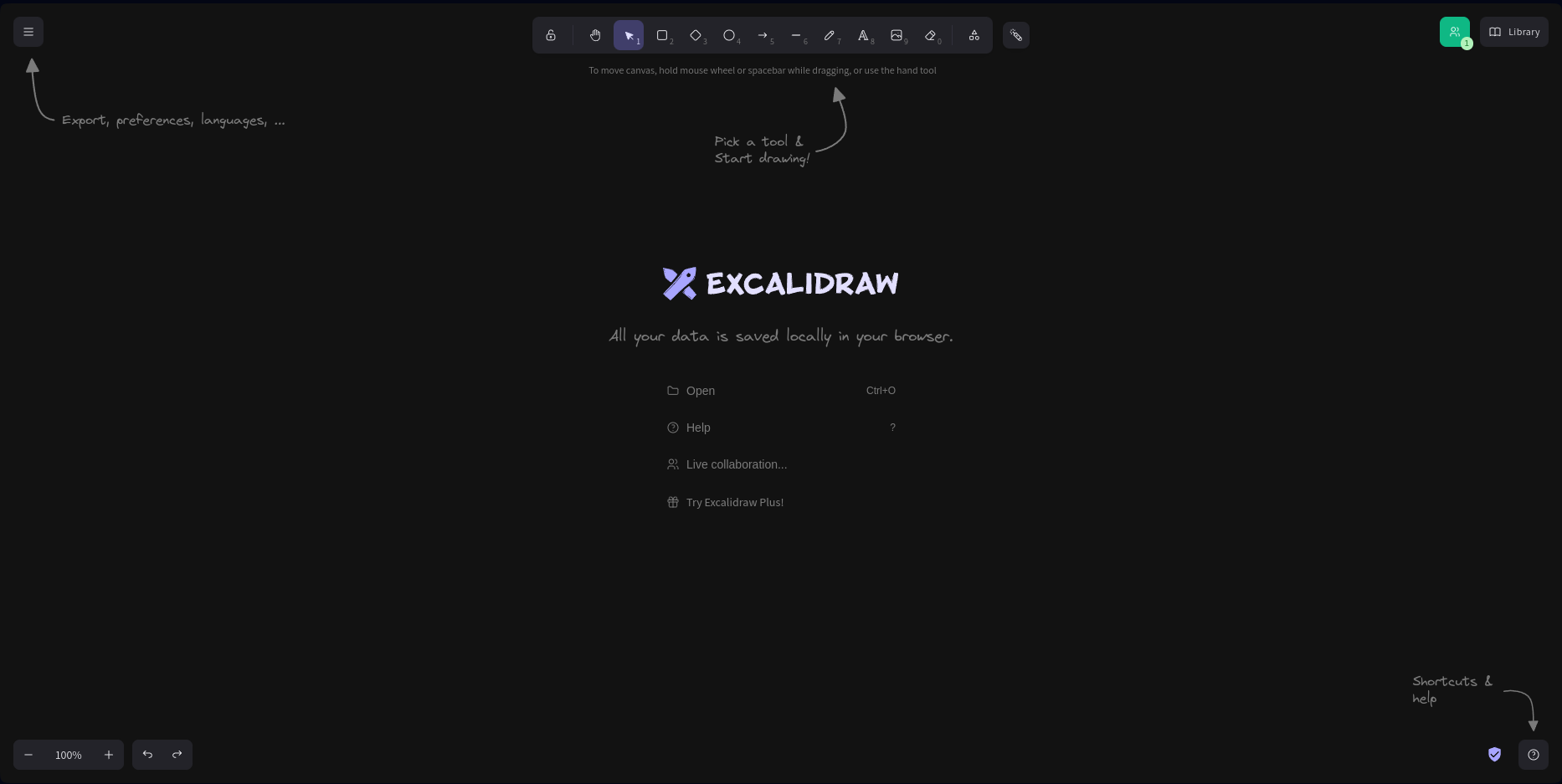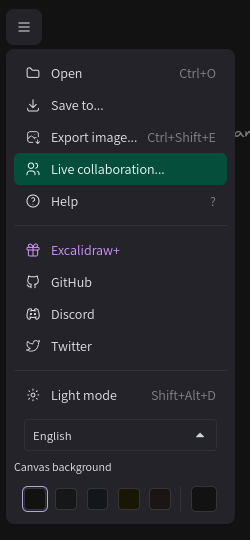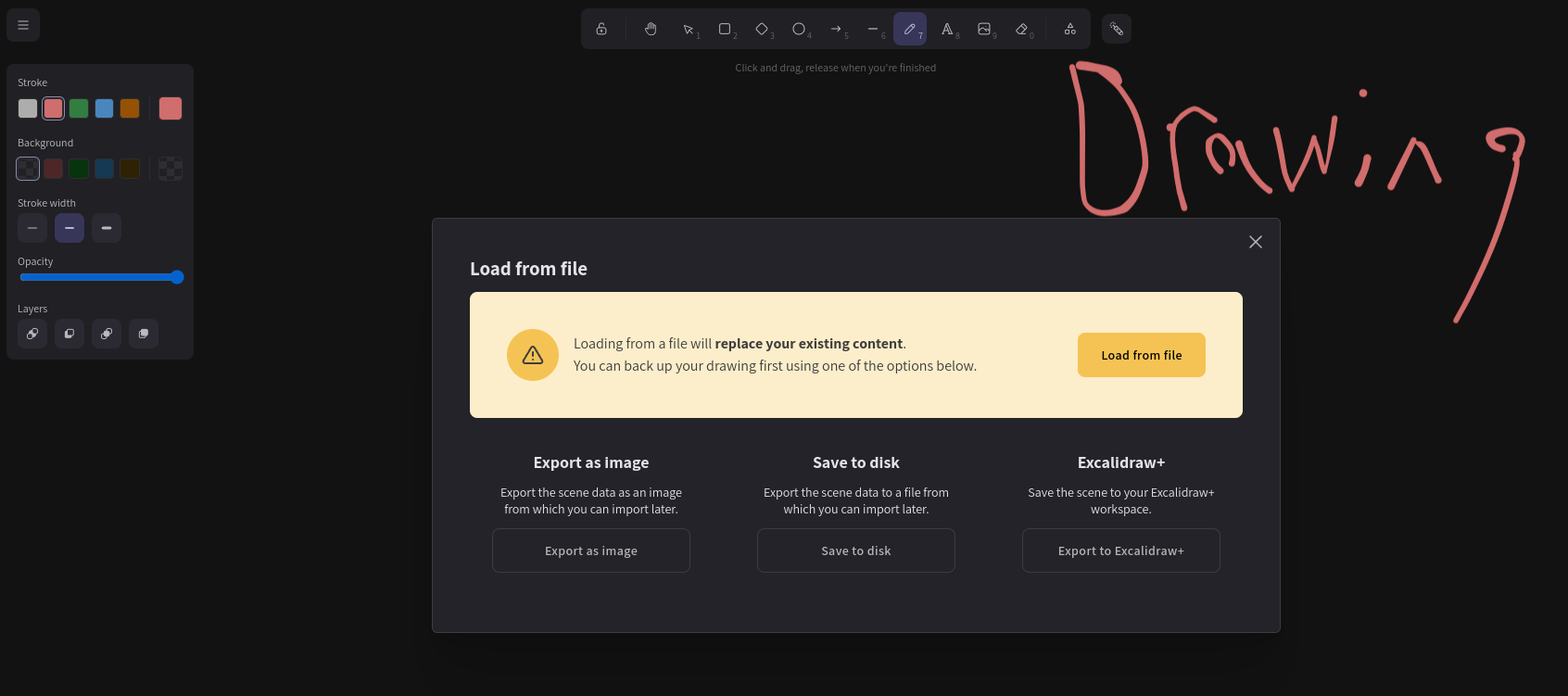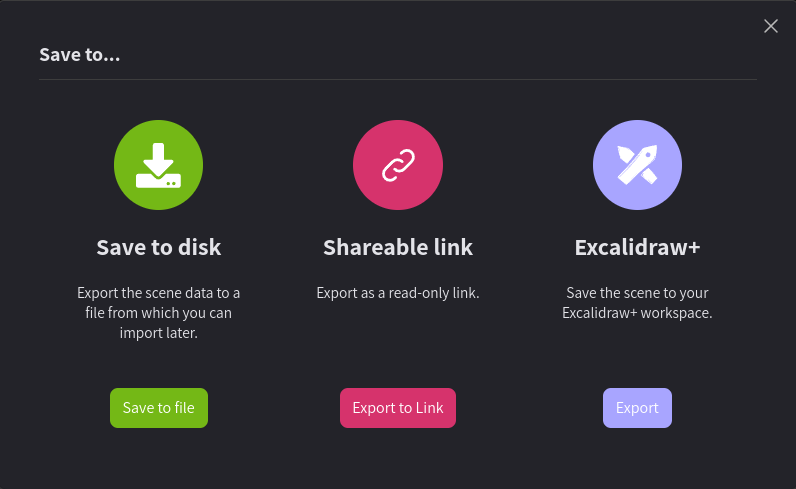Excalidraw the Corner Icons
In this tutorial of Exalidraw will go over the different icons you'll see around it and go over what the they can do.
First will be starting will the top left Icon with the arrow pointing at it with export, preferences, languages,. When you click on that a dropdown menu will come down that will have list of things you can do on it.
FOLDER WITH OPEN: The "Folder with Open" option is located within Excalidraw and serves as a means to access and manage scene data photos. It provides you with several functions related to opening and importing these saved scenes. When you select the "Open" option, it will take you to your computer's photo storage, allowing you to open and load scene data photos. These photos are essentially snapshots of previous canvases you've created using Excalidraw and saved on your computer. A scene data photo typically represents a previously created Excalidraw canvas. When opened, it replaces whatever content is currently on the canvas with the saved scene data photo. This can be incredibly useful for revisiting and working on past projects. It's important to note that when you open a new scene data photo, it will replace any content currently on your canvas. If you had an ongoing drawing or diagram, using "Open" will discard it and load the content from the scene data photo instead. If you already have scene data loaded and you attempt to open another, you'll receive a warning message. It will caution you that "Loading from a file will replace your existing content," which means any background or content will be deleted and substituted with the new scene data. When you're working with scene data photos, you'll also notice three other buttons: "Export as image," "Save to disk," and "Export to Excalidraw." These buttons provide you with the options to export your current canvas as an image, save your work to your computer, and export it back to Excalidraw, respectively.Excalidraw.
SAVE TO: WhenIn Excalidraw, the "SAVE TO" section offers you pressthree Savedistinct Tobuttons, 3each Giantwith button is thereits own colourcolor – Green, MagentaMagenta, and lavenderLavender. These buttons enable you to whichsave eachand doesmanage thereyour owncanvases thingin butdifferent areways, allmaking similar.it Firstconvenient to store, share, and collaborate on your creative work. The green button thatlabeled says save"Save to diskDisk" under it letsallows you to download your canvas onas a code file onto your owncomputer. computerThis tocode file essentially encapsulates your current canvas. You can think of it as buncha codesnapshot thatof lateryour work. Later, if you want thatto revisit the same canvascanvas, you can openutilize onthe excalidraw"Open" usingfunction (as explained previously) to access the saved code file and open functionit fromin beforeExcalidraw. toThis getenables same canvas and you'll be ableyou to edit and ifcontinue your work from where you checkleft youroff. dropIn downaddition, menuonce you've saved a canvas, a new option will appear called "Save to currentCurrent fileFile" whichappears meansin the filedrop-down menu. This feature lets you saved and open you'll be able to save your ongoing work you'vewithin downthe same file, so you don't haveneed to savecreate toa new file each downtime you workmake withchanges. it. Next is theThe magenta button with shareable"Shareable to linkLink" underneath it.it Withis thisparticularly ifuseful for collaboration and sharing your work with others. When you click on export"Export linkLink," it you will seegenerates a new tab called shareable"Shareable Link." This link that if you use that you can have the same canvas but that link that leads to new canvas is just a copy of theyour oldcanvas, onebut andit won'doesn't besave savedthis version to Hugo CloudCloud. butIt's iflike youa justclone keepof doingyour theoriginal samecanvas. thing onBy exporting this link itrepeatedly, beit's likeakin youto havehaving savea saved version of the edited version.canvas. WithYou thatcan then share this link with others, enabling them to view and edit the canvas, without altering the original. It's an ideal way to collaborate and get input from multiple contributors while preserving the initial work. The lavender button, labeled "Excalidraw+," provides access to a separate site. When you click on this button, you'll be directed to a new webpage where your canvas is displayed. If you have an Excalidraw+ account, you can sendsign in and save your canvas to your account. Excalidraw+ offers advanced features and storage options, allowing you to securely save your work and access it soacross peopledifferent devices. It's a convenient option for users who wantsrequire more extensive cloud storage and enhanced functionality.
EXPORT IMAGE: Export image will allow you to editget specific on how you want to save the canvas onto your computer. When you click on it but not the original. The last button we have is a lavender that under it is say excalidraw+you'll