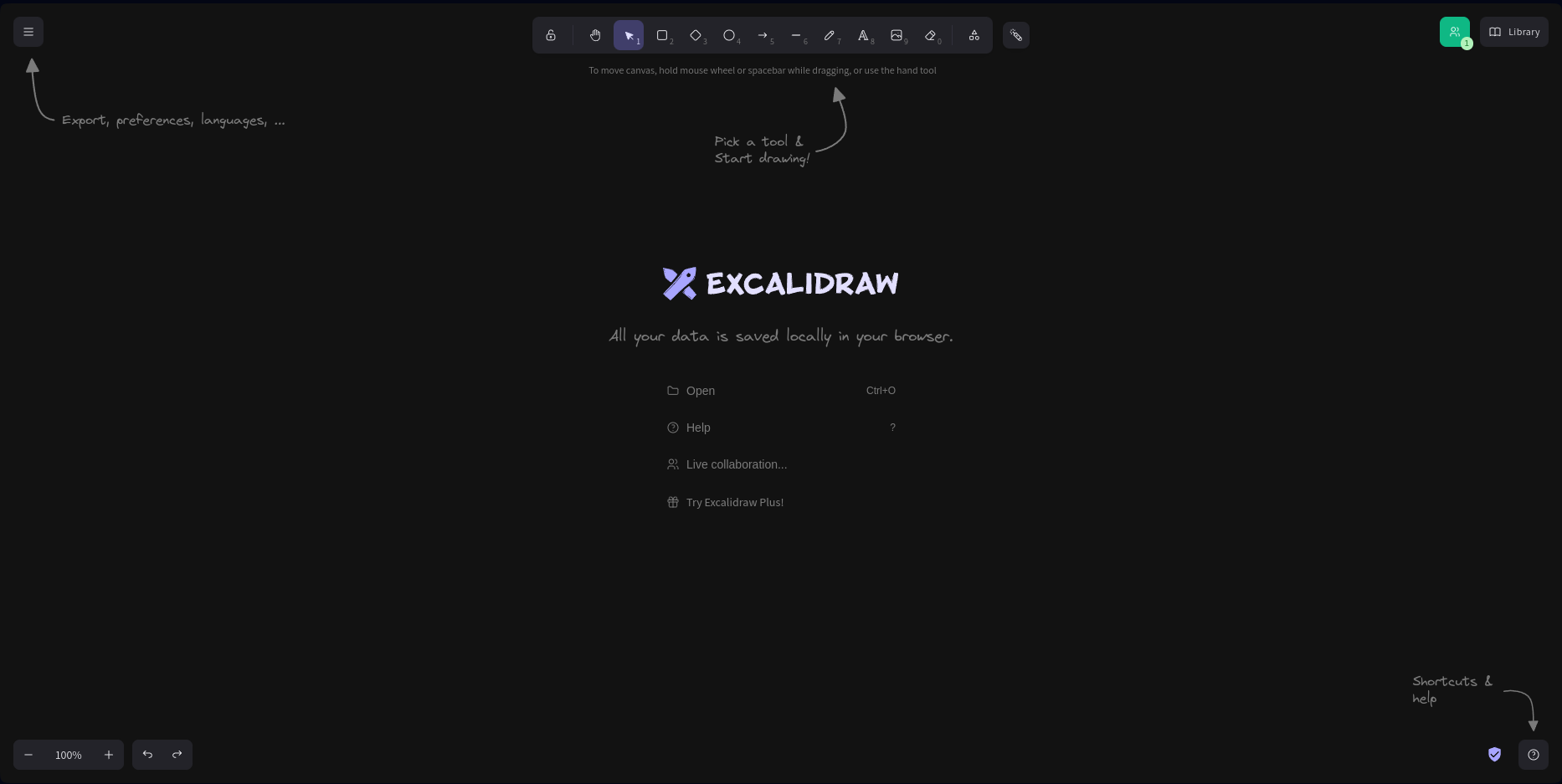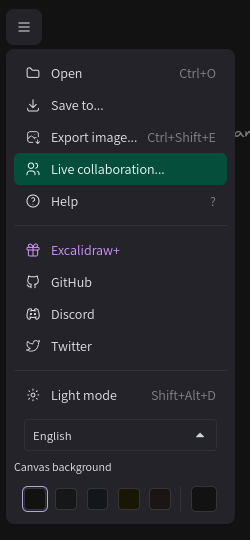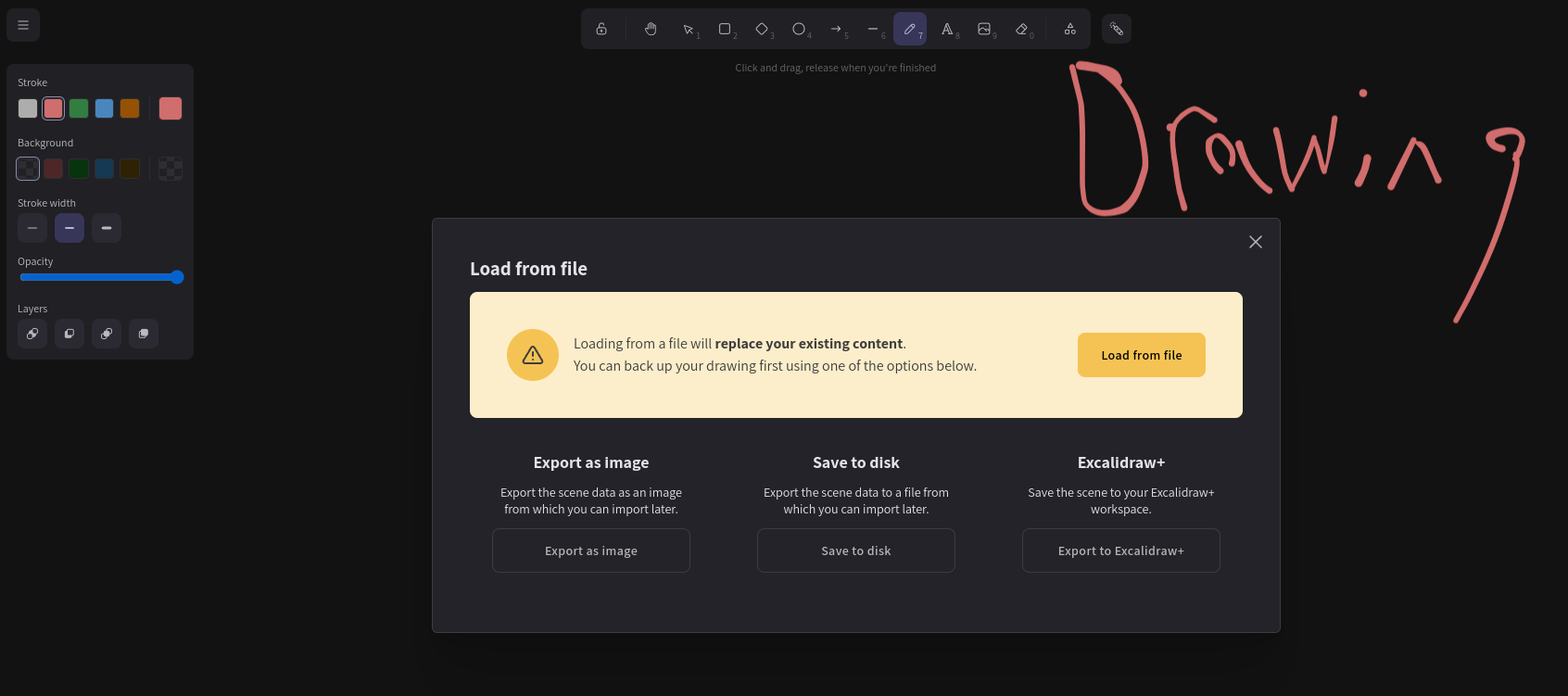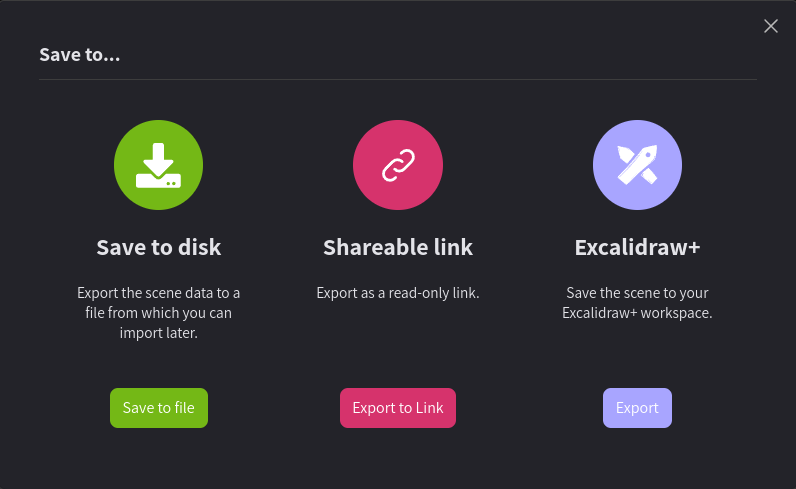Excalidraw the Corner Icons
In this tutorial of Exalidraw will go over the different icons you'll see around it and go over what the they can do.
First will be starting will the top left Icon with the arrow pointing at it with export, preferences, languages,. When you click on that a dropdown menu will come down that will have list of things you can do on it.
FOLDER WITH OPEN: The "Folder with Open" option is located within Excalidraw and serves as a means to access and manage scene data photos. It provides you with several functions related to opening and importing these saved scenes. When you select the "Open" option, it will take you to your computer's photo storage, allowing you to open and load scene data photos. These photos are essentially snapshots of previous canvases you've created using Excalidraw and saved on your computer. A scene data photo typically represents a previously created Excalidraw canvas. When opened, it replaces whatever content is currently on the canvas with the saved scene data photo. This can be incredibly useful for revisiting and working on past projects. It's important to note that when you open a new scene data photo, it will replace any content currently on your canvas. If you had an ongoing drawing or diagram, using "Open" will discard it and load the content from the scene data photo instead. If you already have scene data loaded and you attempt to open another, you'll receive a warning message. It will caution you that "Loading from a file will replace your existing content," which means any background or content will be deleted and substituted with the new scene data. When you're working with scene data photos, you'll also notice three other buttons: "Export as image," "Save to disk," and "Export to Excalidraw." These buttons provide you with the options to export your current canvas as an image, save your work to your computer, and export it back to Excalidraw.
SAVE TO: In Excalidraw, the "SAVE TO" section offers you three distinct buttons, each with its own color – Green, Magenta, and Lavender. These buttons enable you to save and manage your canvases in different ways, making it convenient to store, share, and collaborate on your creative work. The green button labeled "Save to Disk" allows you to download your canvas as a code file onto your computer. This code file essentially encapsulates your current canvas. You can think of it as a snapshot of your work. Later, if you want to revisit the same canvas, you can utilize the "Open" function (as explained previously) to access the saved code file and open it in Excalidraw. This enables you to edit and continue your work from where you left off. In addition, once you've saved a canvas, a new option called "Save to Current File" appears in the drop-down menu. This feature lets you save your ongoing work within the same file, so you don't need to create a new file each time you make changes. The magenta button with "Shareable Link" underneath it is particularly useful for collaboration and sharing your work with others. When you click on "Export Link," it generates a new tab called "Shareable Link." This link leads to a copy of your canvas, but it doesn't save this version to Hugo Cloud. It's like a clone of your original canvas. By exporting this link repeatedly, it's akin to having a saved version of the edited canvas. You can then share this link with others, enabling them to view and edit the canvas, without altering the original. It's an ideal way to collaborate and get input from multiple contributors while preserving the initial work. The lavender button, labeled "Excalidraw+," provides access to a separate site. When you click on this button, you'll be directed to a new webpage where your canvas is displayed. If you have an Excalidraw+ account, you can sign in and save your canvas to your account. Excalidraw+ offers advanced features and storage options, allowing you to securely save your work and access it across different devices. It's a convenient option for users who require more extensive cloud storage and enhanced functionality.
EXPORT IMAGE: Export image will allow you to get specific on how you want to save the canvas onto your computer. When you click on it you'll