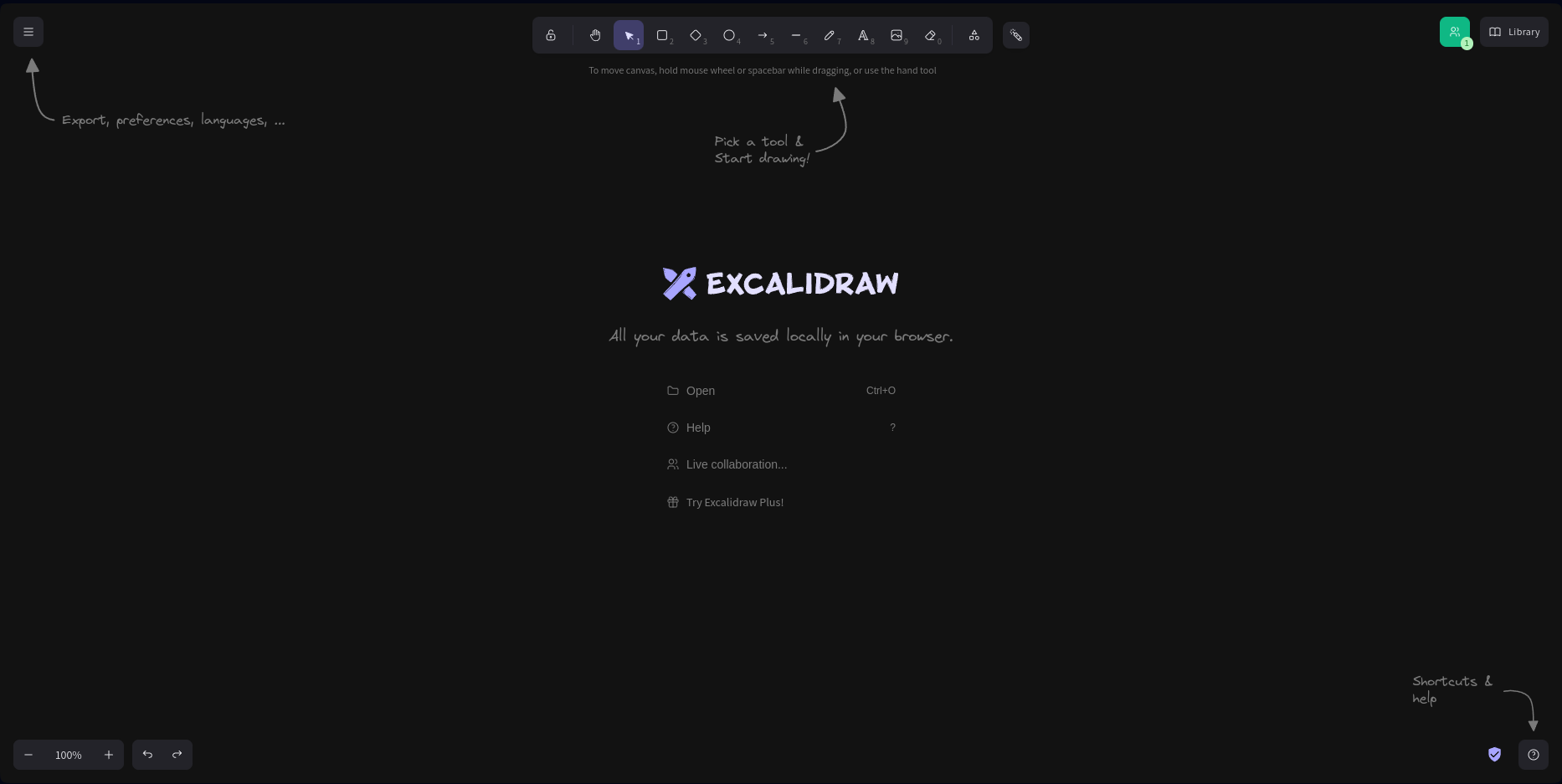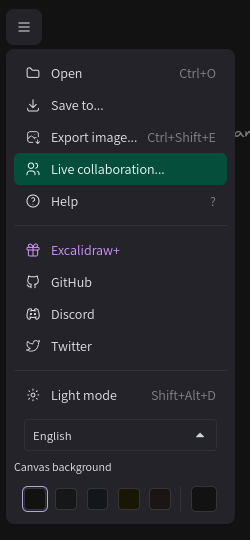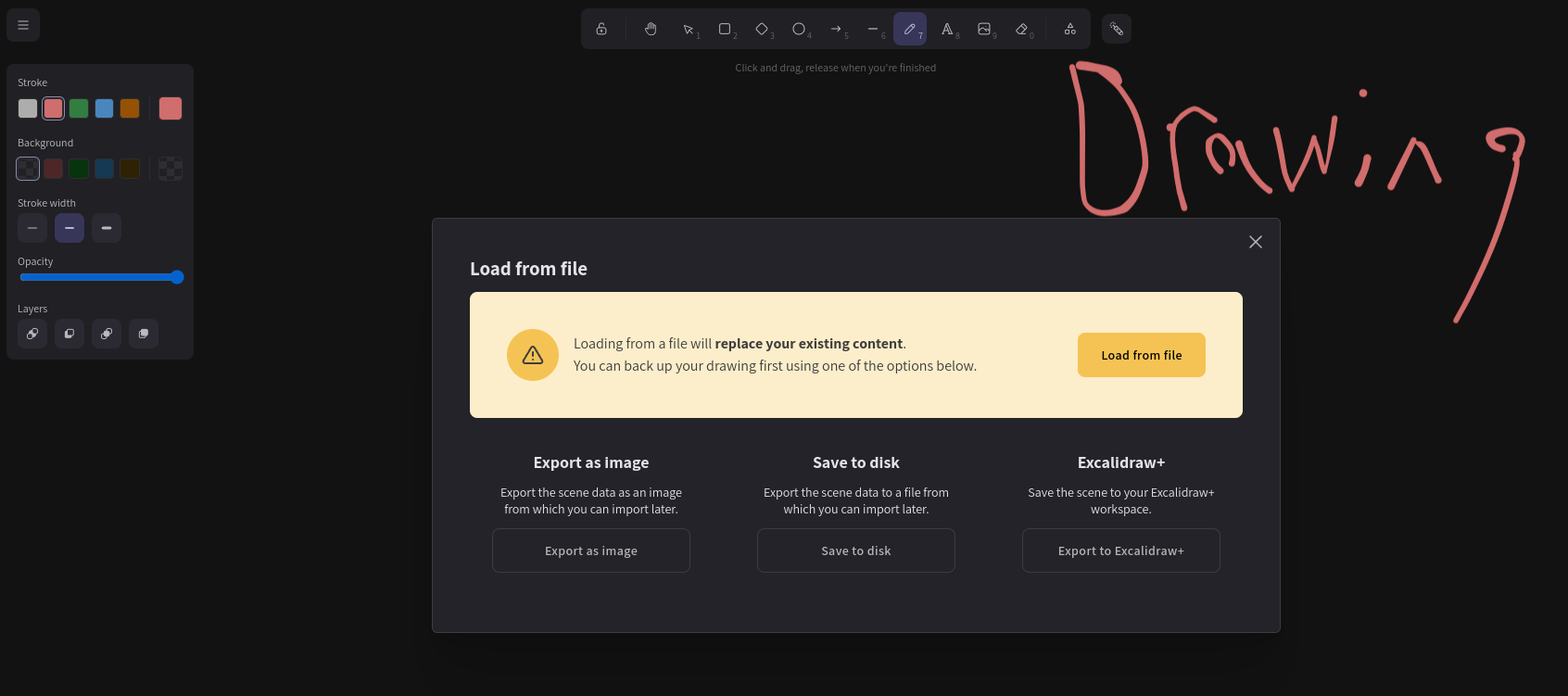Excalidraw the Corner Icons
In this tutorial of Exalidraw will go over the different icons you'll see around it and go over what the they can do.
First will be starting will the top left Icon with the arrow pointing at it with export, preferences, languages,. When you click on that a dropdown menu will come down that will have list of things you can do on it.
FOLDER WITH OPEN: The "Folder with Open" option is located within Excalidraw and serves as a means to access and manage scene data photos. It provides you with several functions related to opening and importing these saved scenes. When you select the "Open" option, it will take you to your computer's photo storage, allowing you to open and load scene data photos. These photos are essentially snapshots of previous canvases you've created using Excalidraw and saved on your computer. A scene data photo typically represents a previously created Excalidraw canvas. When opened, it replaces whatever content is currently on the canvas with the saved scene data photo. This can be incredibly useful for revisiting and working on past projects. It's important to note that when you open a new scene data photo, it will replace any content currently on your canvas. If you had an ongoing drawing or diagram, using "Open" will discard it and load the content from the scene data photo instead. If you already have scene data loaded and you attempt to open another, you'll receive a warning message. It will caution you that "Loading from a file will replace your existing content," which means any background or content will be deleted and substituted with the new scene data. When you're working with scene data photos, you'll also notice three other buttons: "Export as image," "Save to disk," and "Export to Excalidraw." These buttons provide you with the options to export your current canvas as an image, save your work to your computer, and export it back to Excalidraw, respectively.
SAVE TO: When you press Save To 3 Giant button is there own colour Green, Magenta and lavender to which each does there own thing but are all similiar.similar. First green button that says save to disk under it lets you download your canvas on your own computer to as bunch code that later if you want that same canvas you can open on excalidraw using open function from before to get same canvas and you'll be able to edit and if you check your dropdowndrop down menu a new option will appear called Save to currencurrent file which means the file you saved and open you'll be able to save your work you've down so you don't have to save to file each down you work with it. Next is the magenta button with sharableshareable to link undernethunderneath it. With this if you click on export link it you will see a new tab called shareable link that if you use that you can have the same canvas but that link that leads to new canvas is just a copy of the old one and won't be saved to Hugo Cloud but if you just keep doing the same thing on exporting link it be like you have save of the edited version. With that you can send it so people who wants to edit it but not the original. The last button we have is a lavender that under it is say excalidraw+