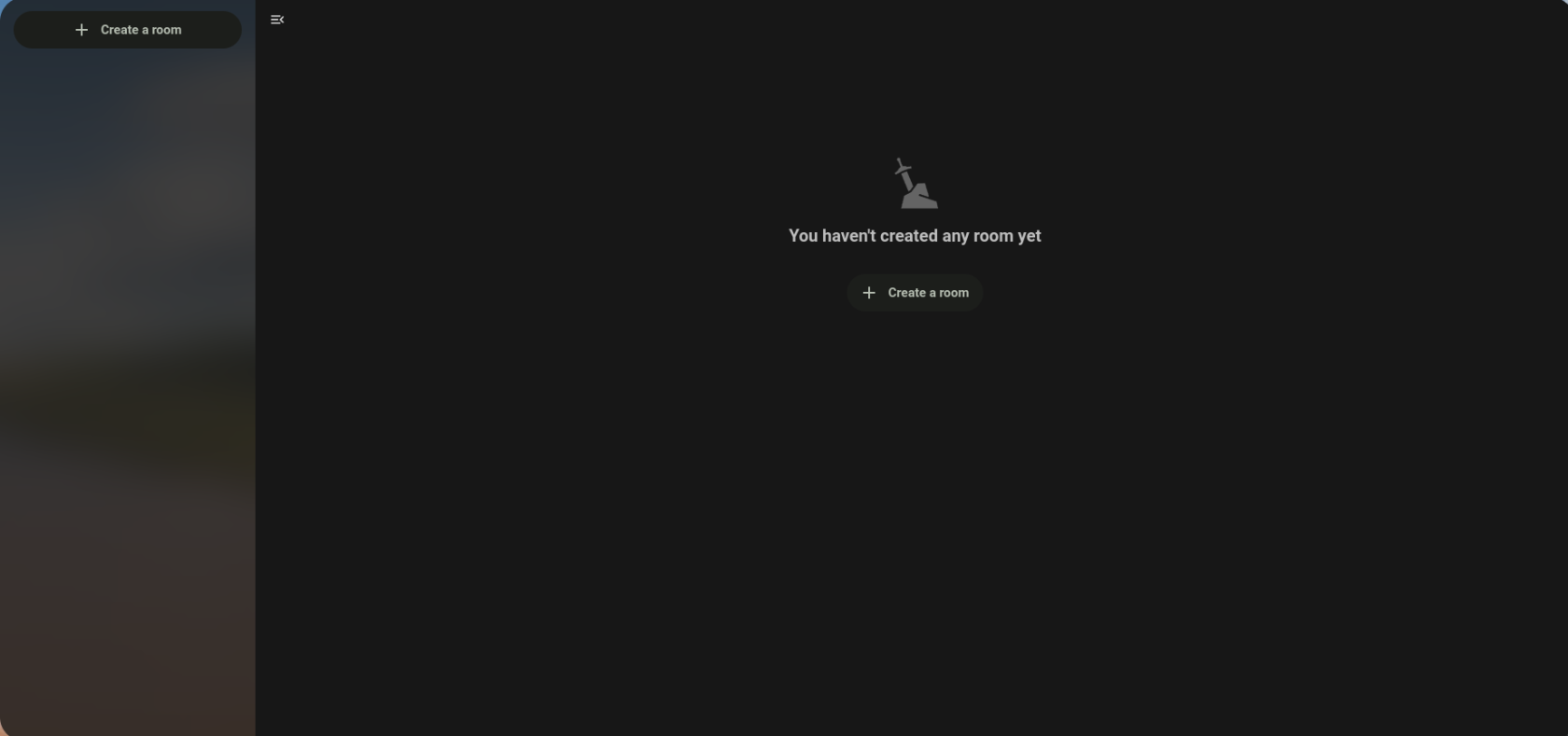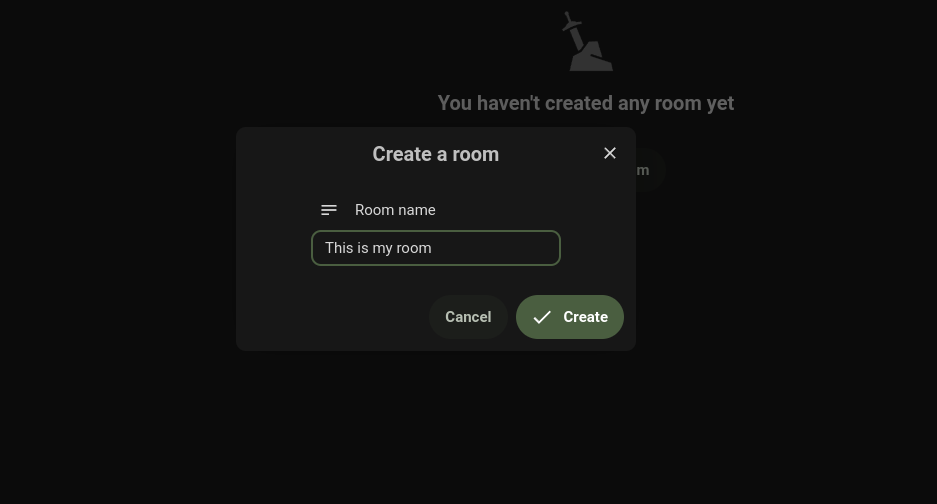Excalidraw: Starting out and Creating a Room
When Starting to out to use Excalidraw your going to want to enter the program you can enter the program at Hugo Cloud and click a icon that looks like sword in a rock.
Upon clicking this icon, you will be taken to a page that looks like the following:
On this page, locate and click the "Create Room" button. This action will prompt a popup window to appear in the center of your screen, labeled "Create a Room."
Inside the popup, you will notice a text box with the default label "New Room" and the words "Room Name" above it. In this box, delete "New Room" and enter the desired name for your room.
Within the same popup, just below the room name you've chosen, you will find three oval-shaped options:
- "Open Here": This opens Excalidraw on the current page.
- "Open in a New Tab": This opens Excalidraw in a new browser tab.
- "Share Link to a Talk Conversation": This allows you to send a link to a user, group, or conversation on the website, inviting them to join you in Excalidraw.
On the same box as those three ovals. There is chain with the words public board link that if you copy that you can paste that and send it to anyone you want to join that may not have a Hugo Help account.
On the left side of the screen, you will see options to "Create a Room" and an icon representing your room. You can use this menu to create additional rooms and switch between them. To access a specific room, simply click on the room name you want to enter.