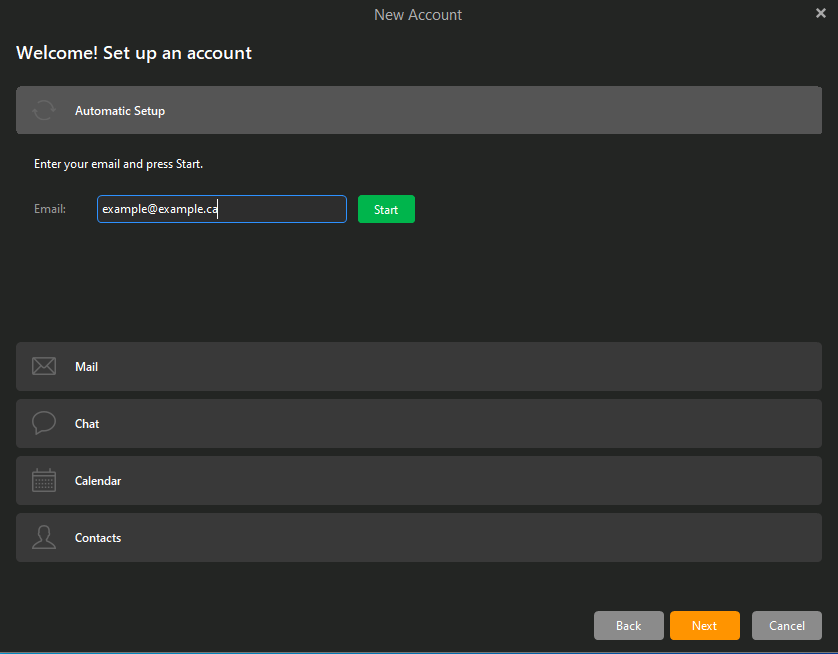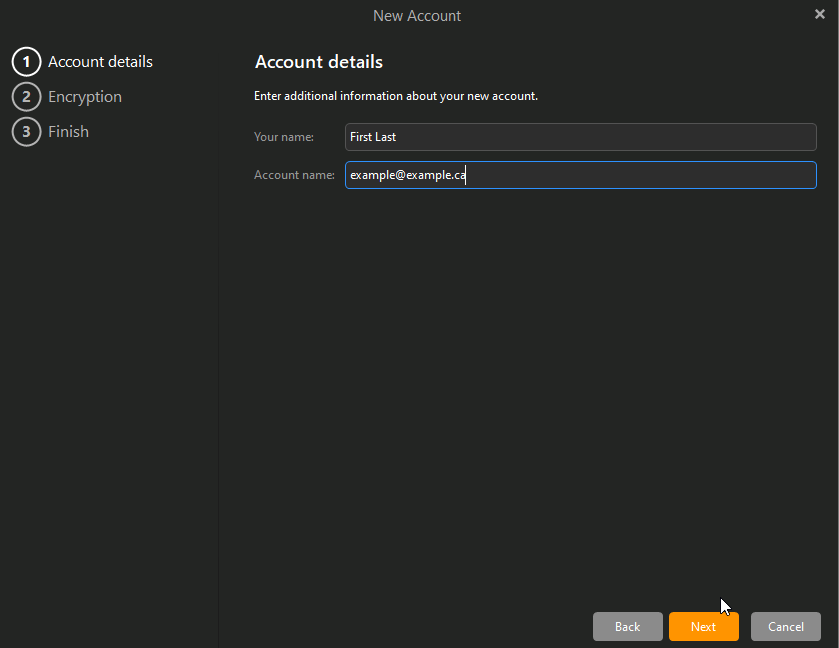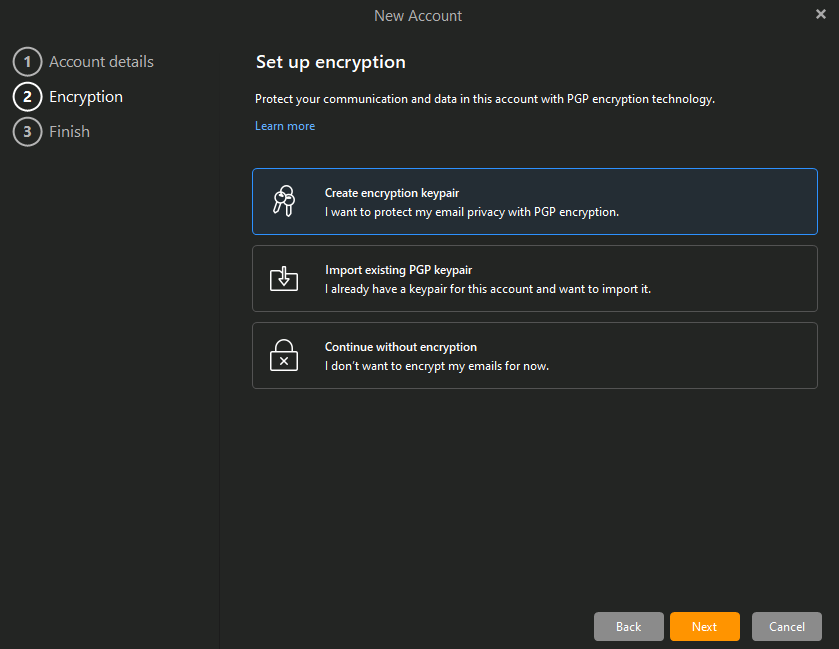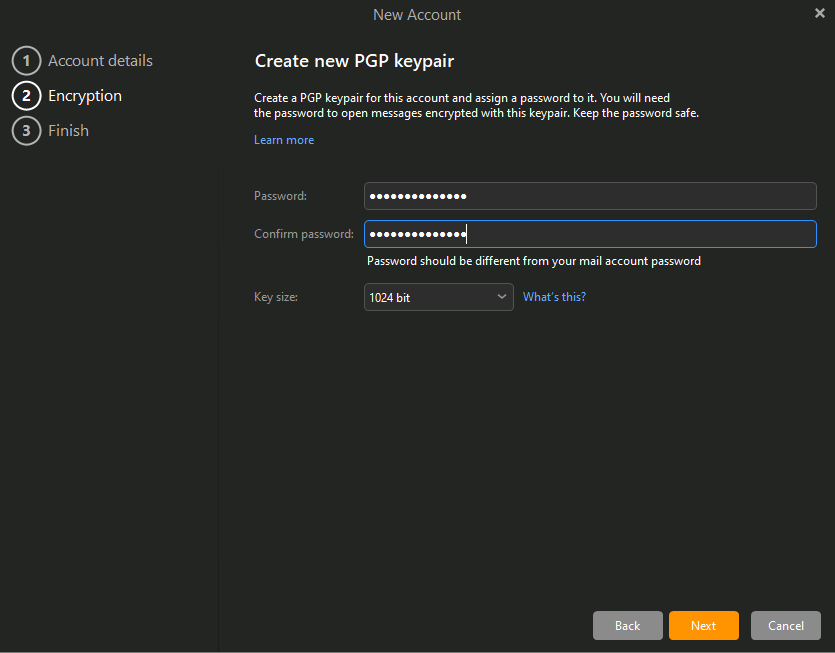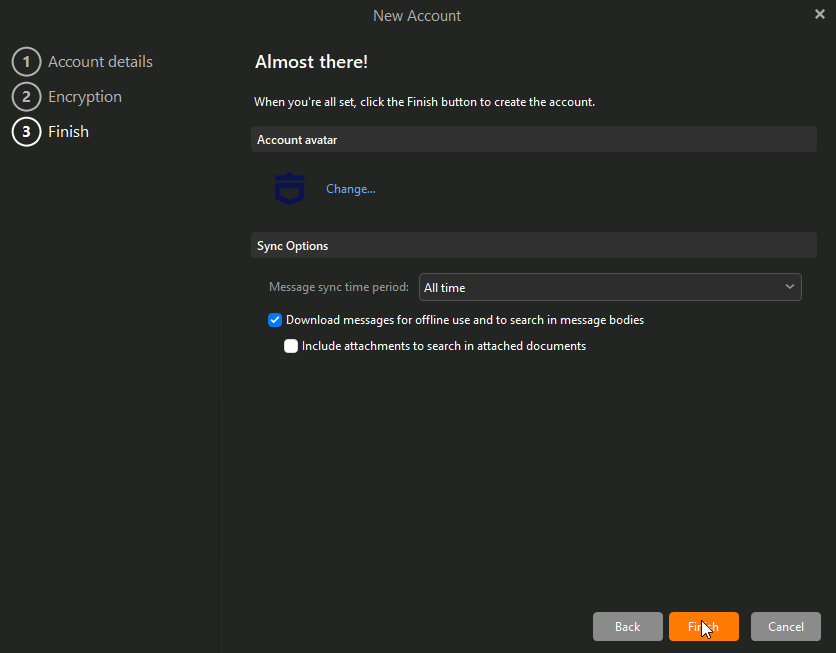eM Client Automatic Configuration
In this article you will learn how to connect your hugomail account to eM Client using their automatic configuration system.
Step 1.
When prompted to set up an account click Automatic Setup and input your hugomail account.
Please note if you are unable to proceed this way you will need to manually set up your account. Please check out knowledgebase entry on manually adding accounts to eMClient for more info.
Step 2.
After clicking start you will be prompted to enter your Preferred name for the email client and the account name. Input this info and continue
Step 3.
You will now be prompted to create or import a encrypted keypair to further secure your data. This step is optional and can be skipped if you dont want to encrypt your emails.
Step 4.
After creating your keypair or continuing without the encryption you will now be prompted to finalize account details. Click finish and you will now be logged into your hugomail account on eMClient.
Please note that you may be prompted for your password before you can see the emails on your account.