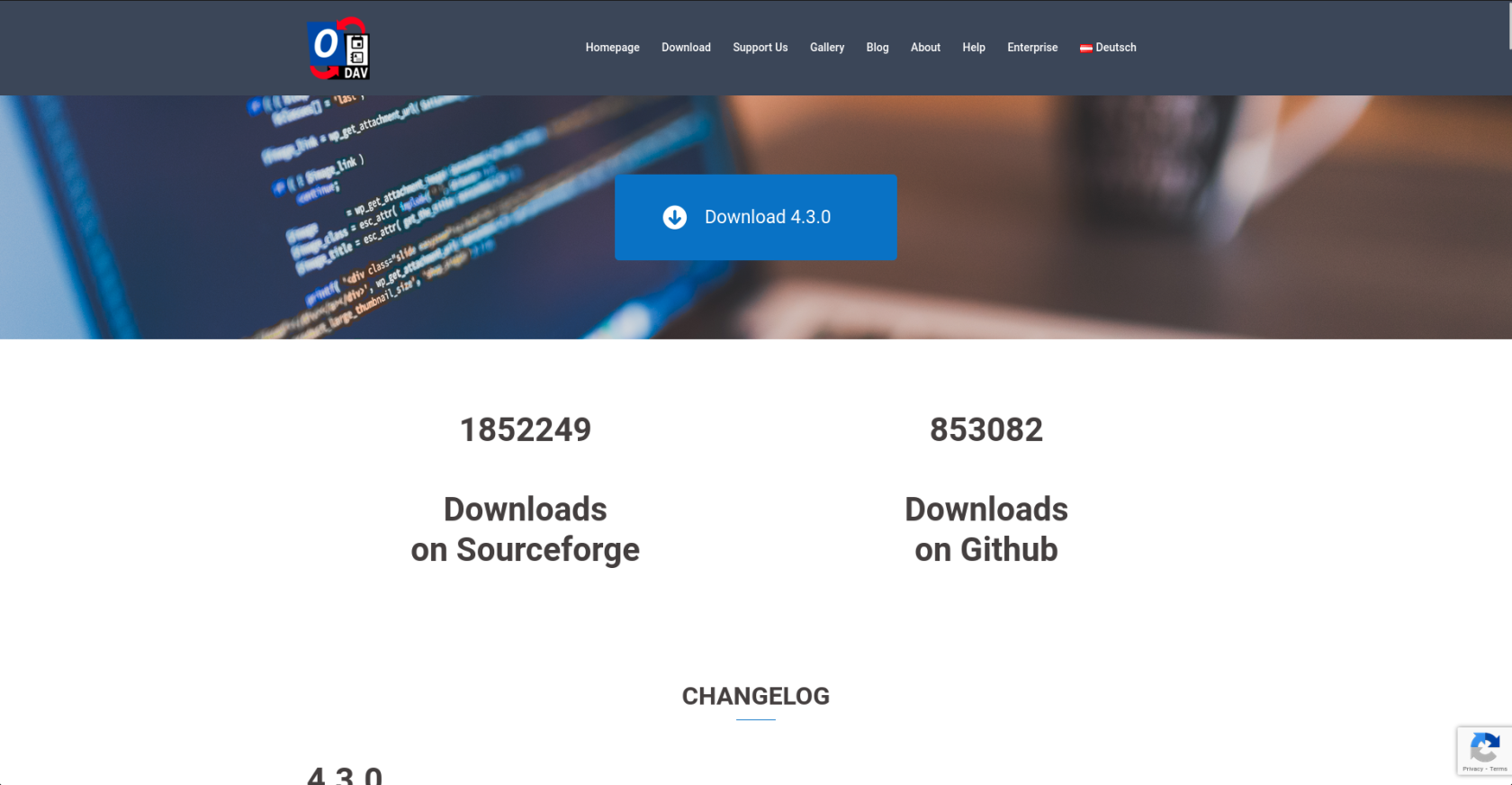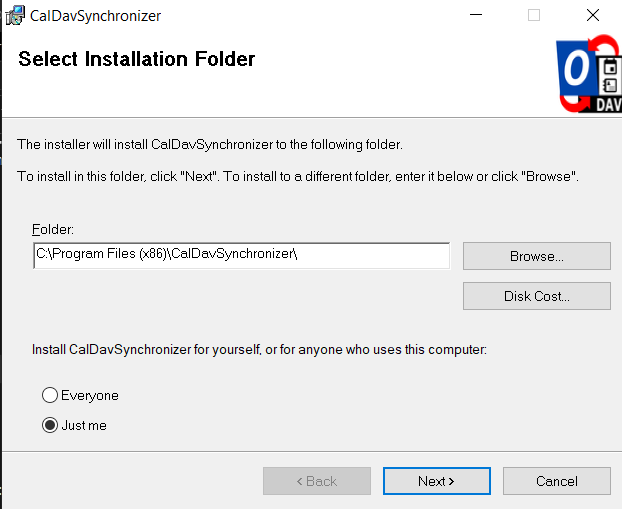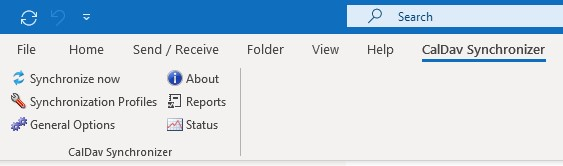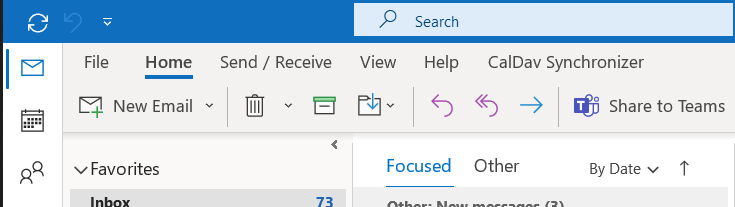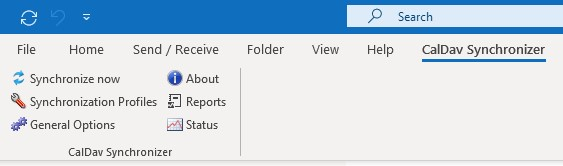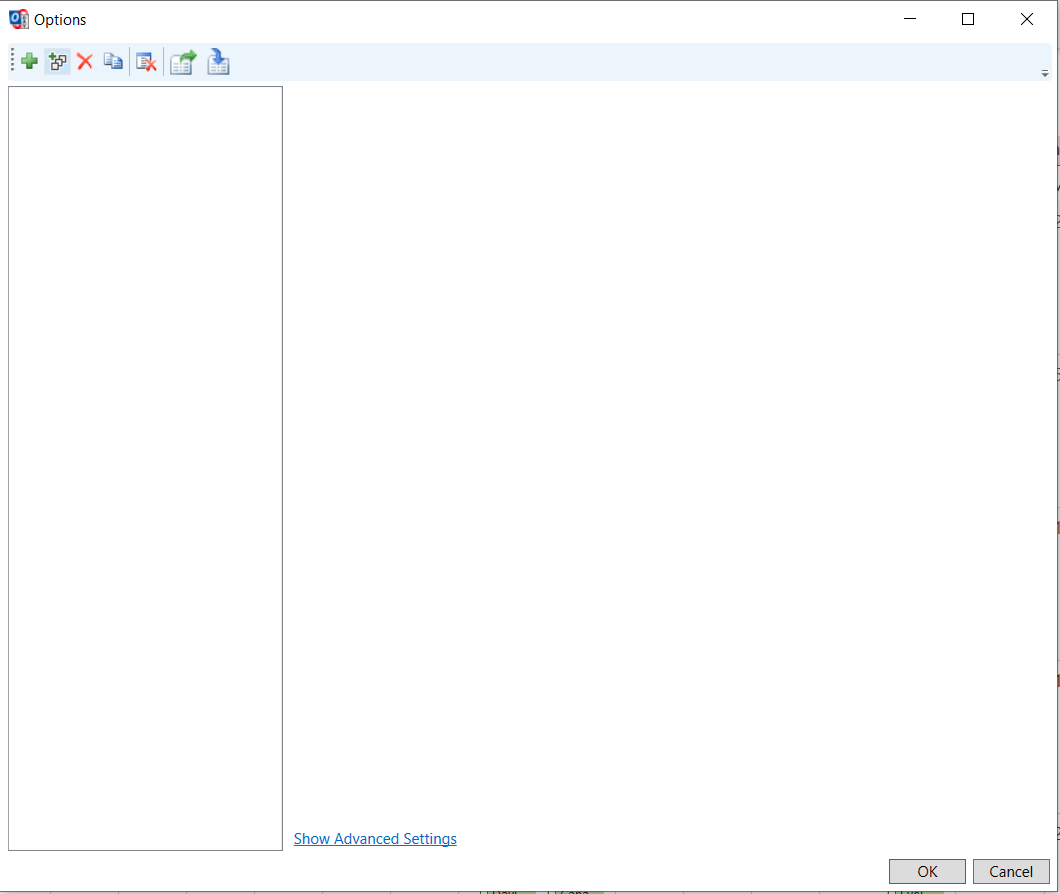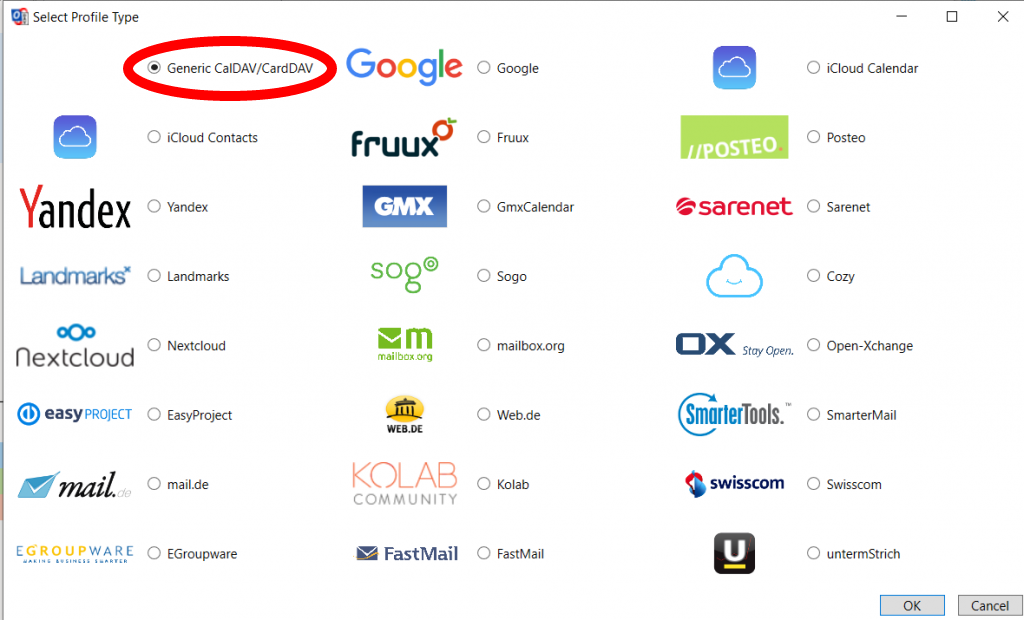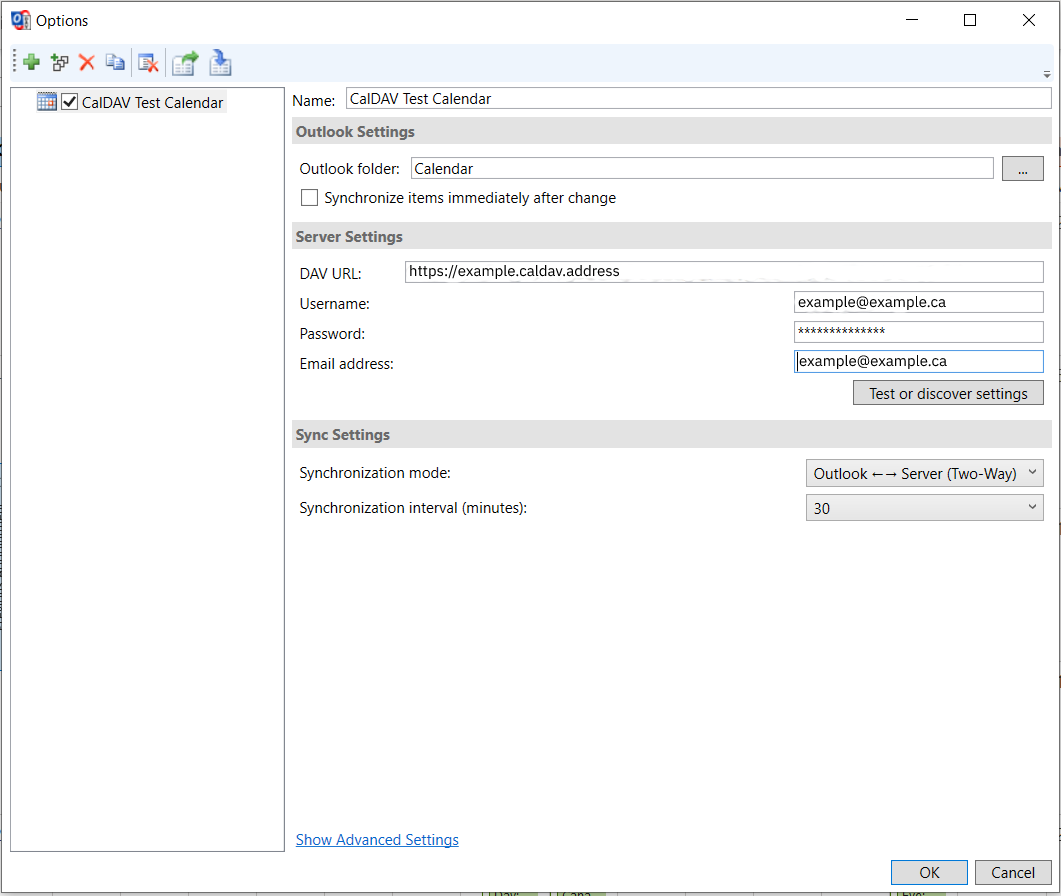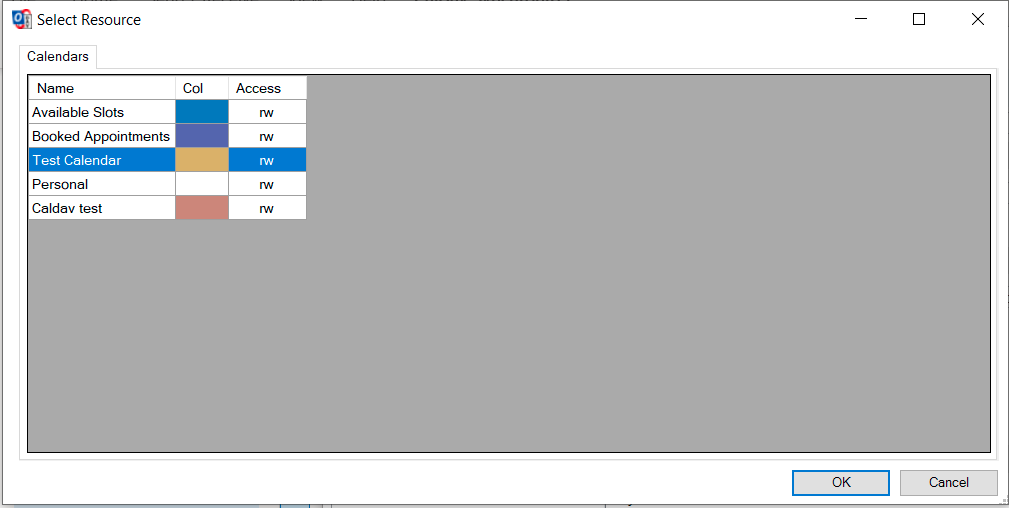Guide
Prerequisite:
You will need to install the CalDAVsynchronizer, a link will be provided in the article as you follow the steps to configure everything properly.
Step 1:
Go to this link (https://caldavsynchronizer.org/download-2/) and download the zip file.
Step 2:
Open the zip file and click on the setup file. An installation wizard will appear, click next. At the select installation folder screen, you'll see below the installation path two options, keep it on Just me and hit next.
Step 3:
Once the installation is complete, proceed to either restart or start Outlook, it should automatically be added to Outlook while it opens up. (Note: The free version of Outlook is not supported, you'll need the Microsoft 365 version of Outlook for addon to install)
Step 4:
You should see a new tab on Outlook that says CalDAV Synchronizer (See Image Below), the next thing you'll want to do is click on that.
Step 5:
Next click on Synchronization Profiles.
Step 6:
A new window will open called Options, click on the green + symbol and another window will open to select the profile type. Click on the box next to Generic CalDAV/CardDAV and click OK at the bottom of the window.
Step 7:
Now you have the ability to name and configure the rest of your profiles settings. In the DAV URL bar, paste your CalDAV Address into the bar, then put in your Nextcloud credentials.
Step 8:
Now you'll be bale to put in your CalDAV and Nextcloud info. After you're done, click on the Test or Discover Settings button and wait a few seconds, if everything is correct, your connection test should succeed and a window with all of your calendars should appear, click on the calendars you would like to have sync with Outlook.
Step 9:
After you close the configuration window, click on the Synchronize Now button in Outlook and wait a few second, your calendar should now sync with your Nextcloud Calendar, Congratulations!