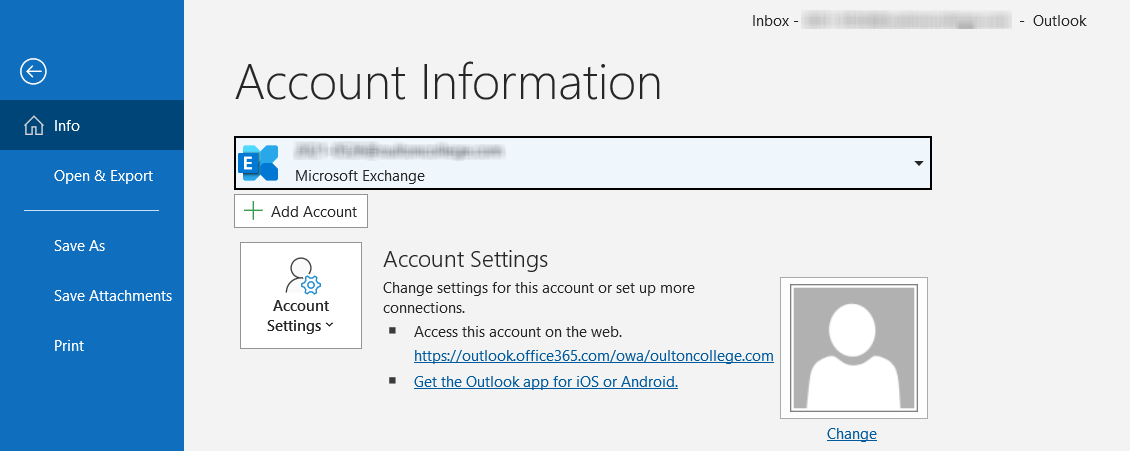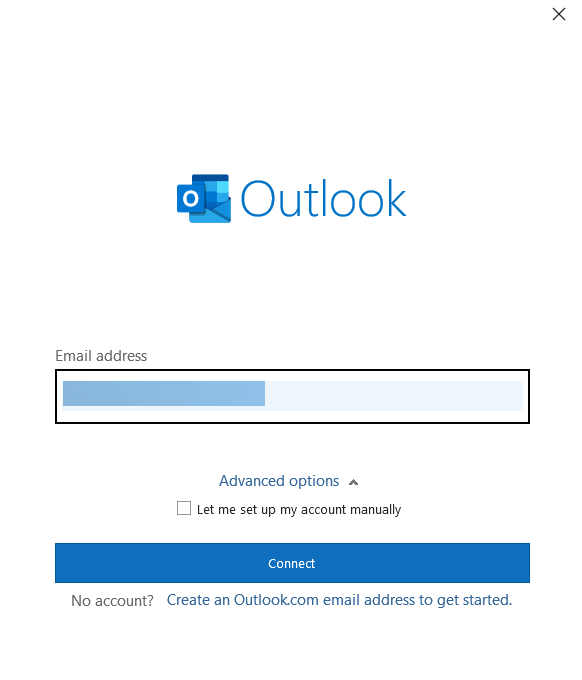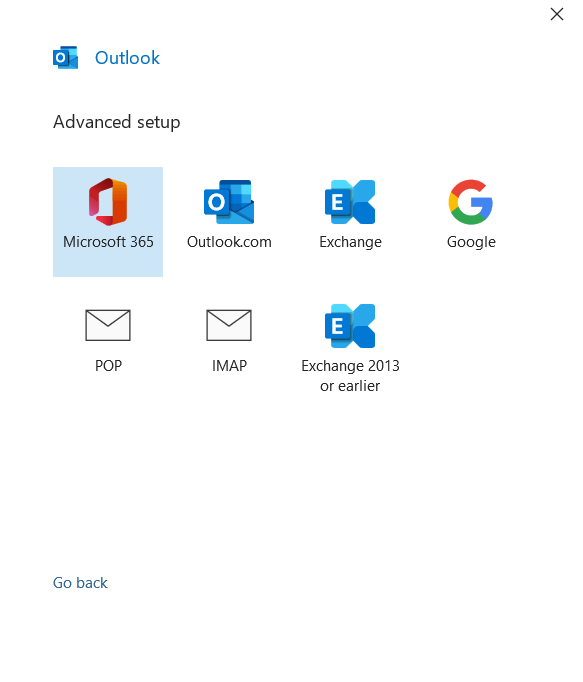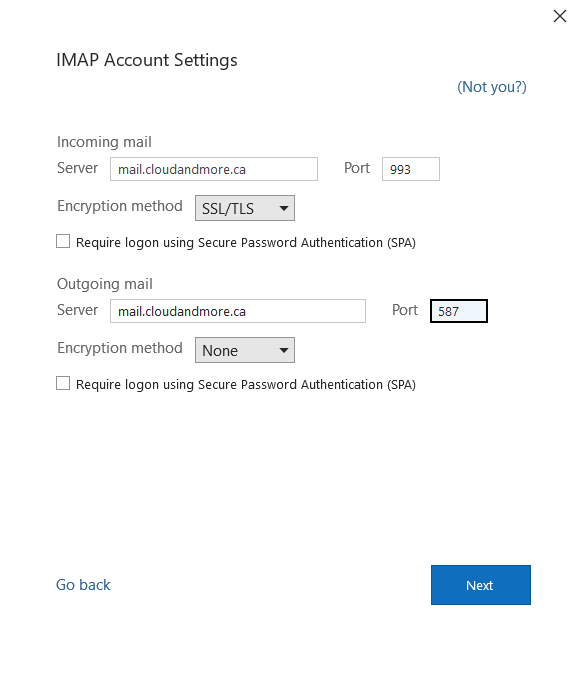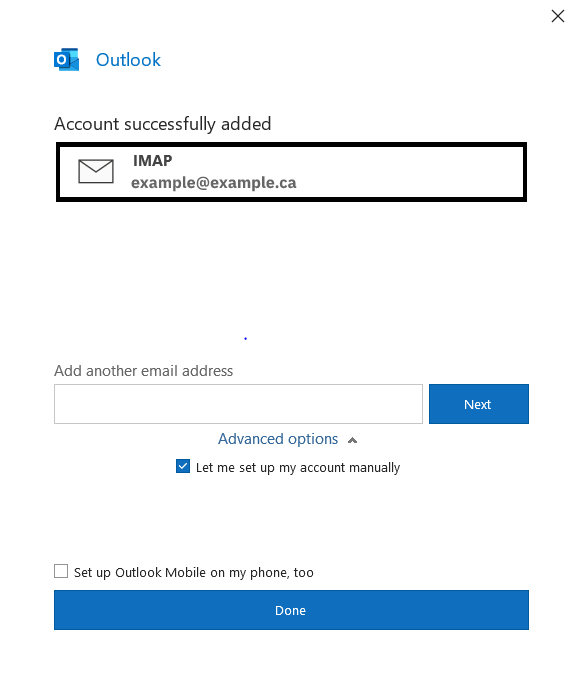Configuring Outlook 365
Step 1:
When you use Outlook 365, it automatically connect with the account you used to setup your user with, or whatever account is associated with Microsoft 365, so you'll already be logged into a account. We're going to add your hugomail account to 365 then. Go to File, then Info. At the top of the page will be your primary account, and underneath is the option to add an account, select that to continue.
Step 2:
Under the email bar, put in your hugomail address, then underneath the email bar, click on Advanced options, and check the Let me set up my account manually so we can configure our IMAP and SMTP settings.
Step 3:
Select the IMAP option.
Step 4:
Now we can put in our IMAP Settings, refer to the IMAP Settings Image in the email configuration shelf. Click Next to continue.
Step 5:
If everything is correct, you should connect to the mail server and your account should be added to your inbox.