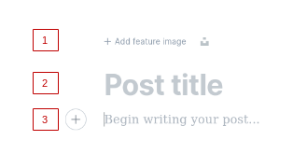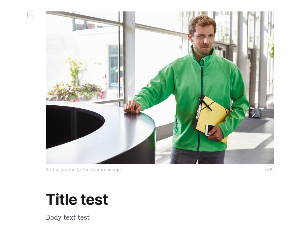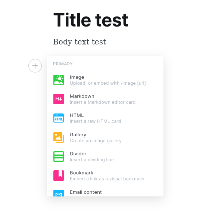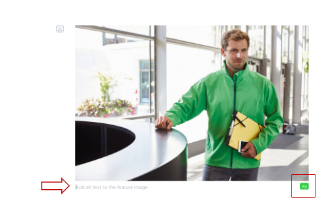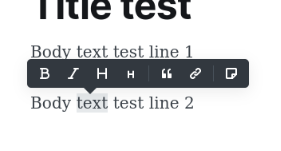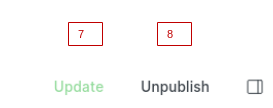Manual - Ghost Website
Access and login at https://printex24.com/ghost/#/signin
POSTS
Find on the left menu the content Post and click on +
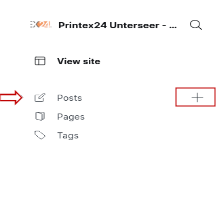
A new page will load showing blocks to edit the post with the following options:
-
Add feature image – to add as a header image. Same image will be showed on the highlight post section on the home page
-
Post title – to add a header title. Same title will be showed on the highlight post section on the home page
-
Begin to write your post... – to add the body text
|
|
|
Adding new lines into the body text using the + sign on the left side will allow you to add:
|
Primary
|
Embed
|
|
Additional details about the content:
|
|
|
|
Add a text below the image after click on Alt. On the top right it is possible to delete the image (garbage icon will show up when you use the cursor) |
Customize the text using the edition tool after highlighting the piece of text (bold, italic, headings, quote, link, and create snippet) |
-
Preview – Click to get a preview of the post before publish
-
Publish – Click to publish the post/page
-
Settings – A side menu with more options to apply to the post
-
Update – After Publish that option will show up to updates
-
Unpublish – After Publish that option will show up to unpublish
|
|
|

-
Post URL – Customize your URL name (Avoid to use the whole title)
-
Publish Date – date and time
-
Tags – Link the tag to your post
-
Post access – Specify the public you want to achieve
-
Excerpt
-
Authors – Mandatory field (not displayed if customized)
-
Meta Data – Extra content used to search engines
-
Twiter card – Customize structured data for Twiter
-
Facebook card – Customize Open Graph Data
-
Code injection – Add styles/script to the header/footer
-
Check box to Feature this post – Flag or deflag
-
Template – Default, Full Feature Image, Narrow feature image, and No feature image (Changing the Header Image)
-
Delete post
PAGES
Find on the left menu the content Page and click on Page

After click on Pages, the page below will present options to filter the existing pages and on the right corner the New Page button.
![]()
The options and design to do or edit a page are the same of the Post (find details on the previous pages on that same document).
Document created by Lia Guedes (2023 May)