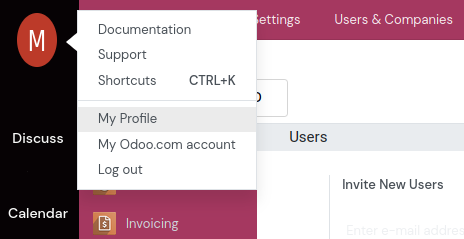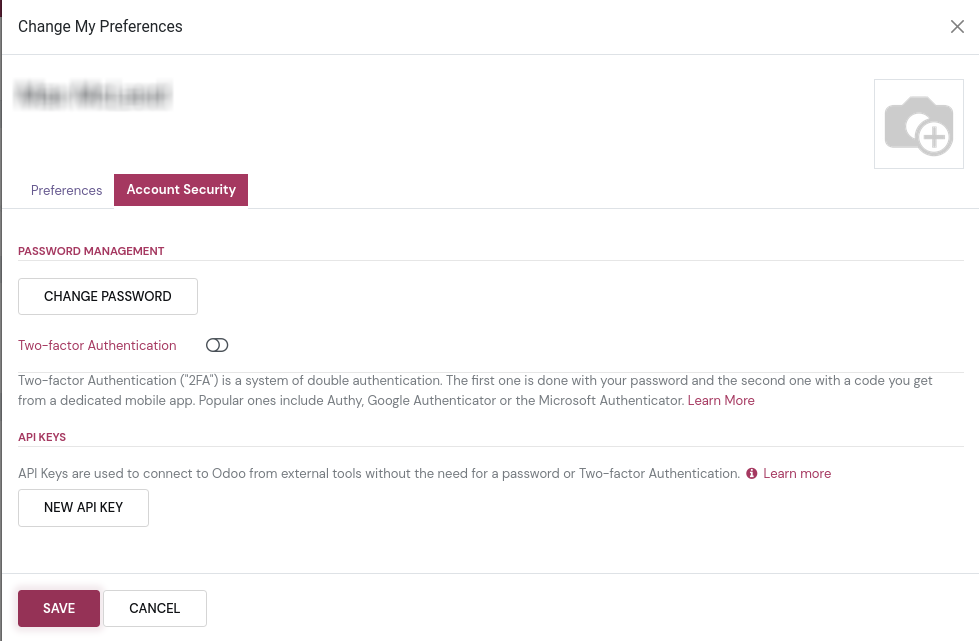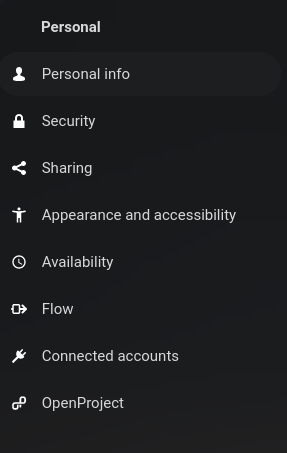API Keygen/Connection Tutorial
In this article, you will learn how to generate an API key in Odoo to allow connection to our Odoo integration in Nextcloud.
Step 1:
In Odoo, go to My Profile, once you open that, go to Account Security then click on the 'New API Key'.
Step 2:
Before we can continue, enter your Odoo password then click confirm password.
Step 3:
Next, put in a description for what you're using your API key for, in this case, we're using this to connect our account with our Odoo integrated app in Nextcloud, so make your description related to that.
Step 4:
Congratulations, you've now generated your API Key, save this somewhere on secure on your computer.
Step 5:
Now that we've generate our API Key go to your Nextcloud and go to your Personal settings page, then on the left bar, navigate down to the Connected Accounts tab.
Step 6:
In the Odoo integration widget location, put in your email that's associated with your Odoo account, then, in password text, put in your API Key that we just made. Then in Url, put in https://info.gethugo.ca and in Database text, put in the example provided, or hugo like in this example. Once you fill all that in, click on test connection, if everything is correct and you go back to your dashboard, the Odoo widget will populate with how many tasks have been assigned to you as well as other information.
You've now successfully connected your Odoo CRM with our Nextcloud Odoo Integrated App. If you are having any issues connecting, please contact support@cloudandmore.ca for support.