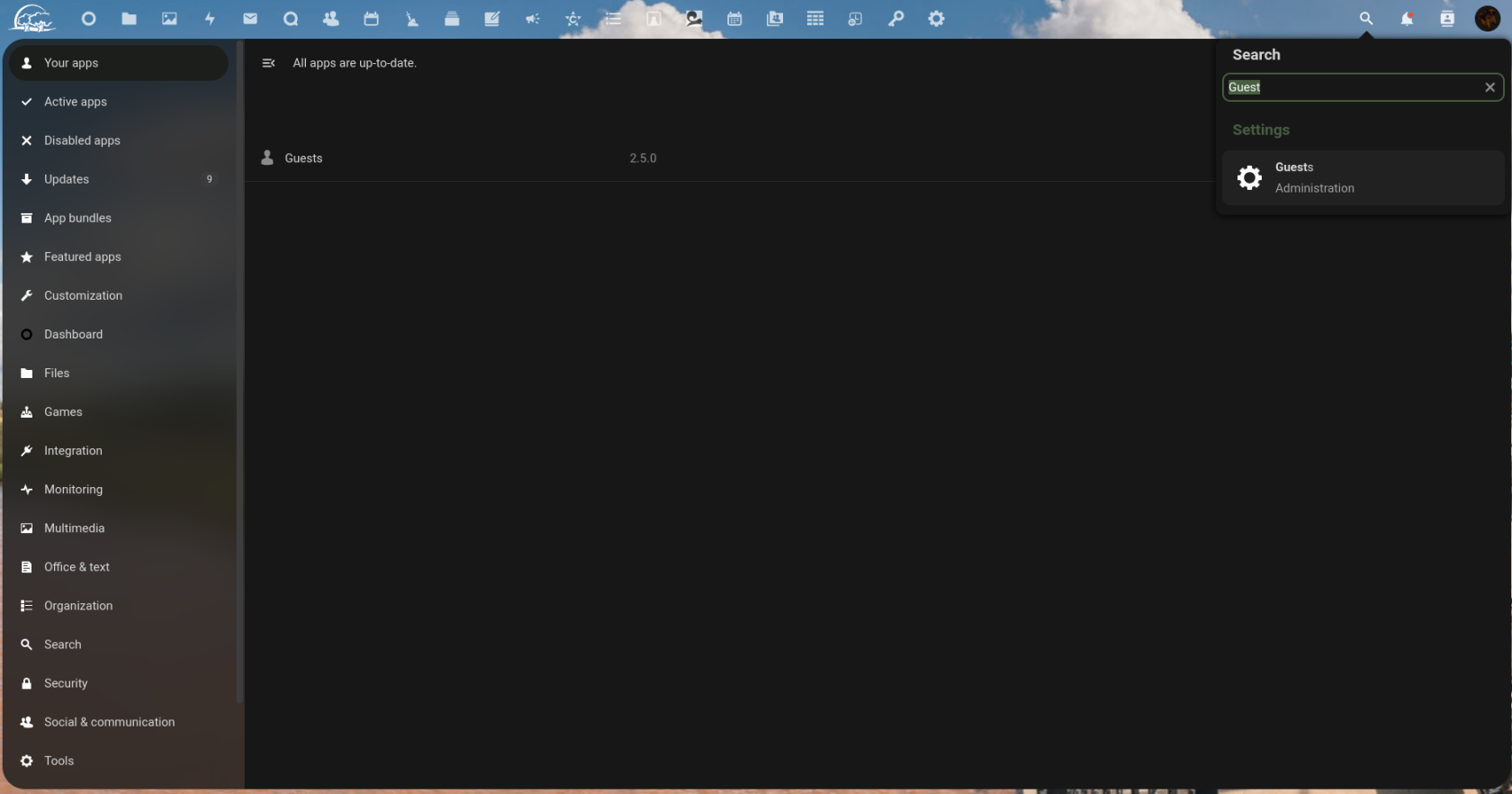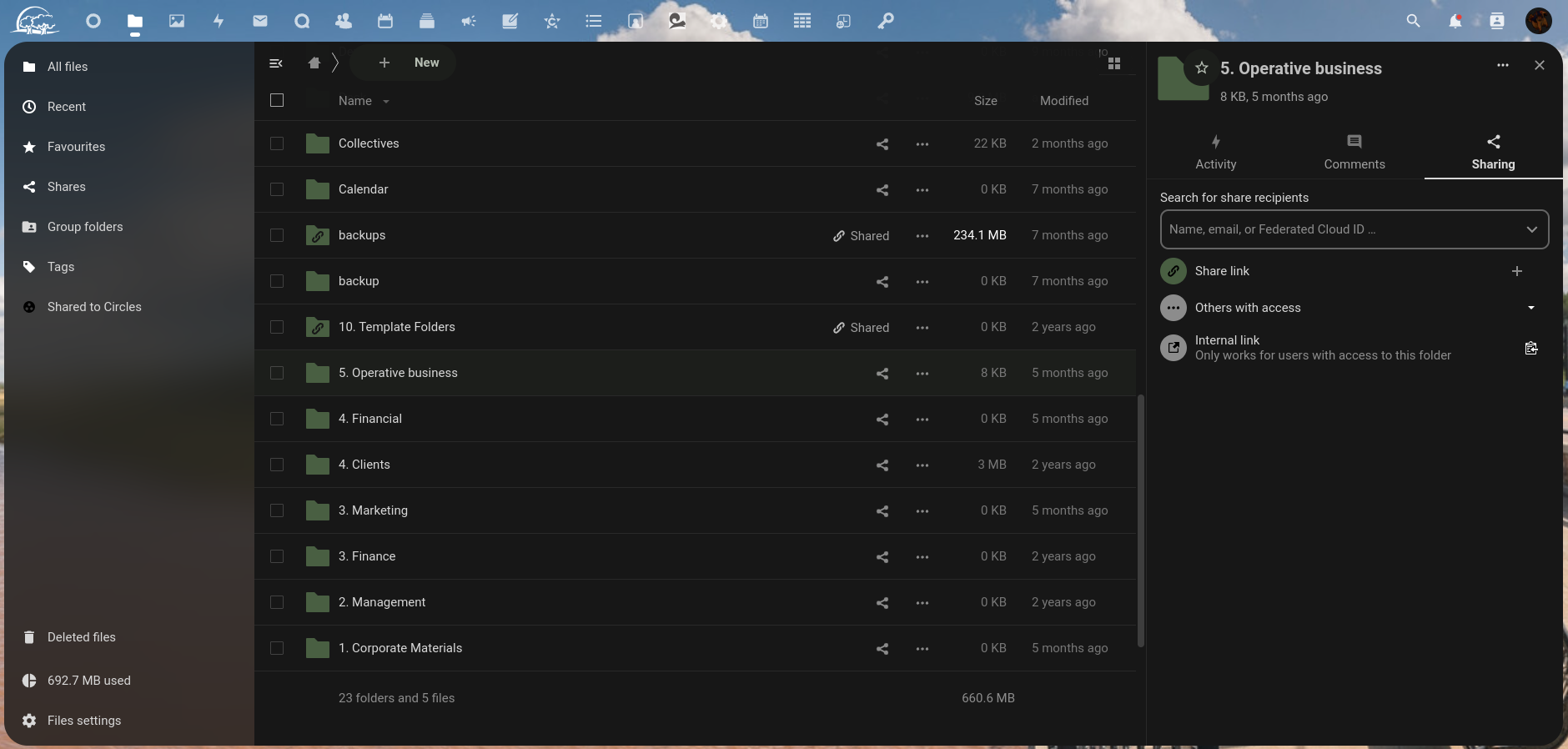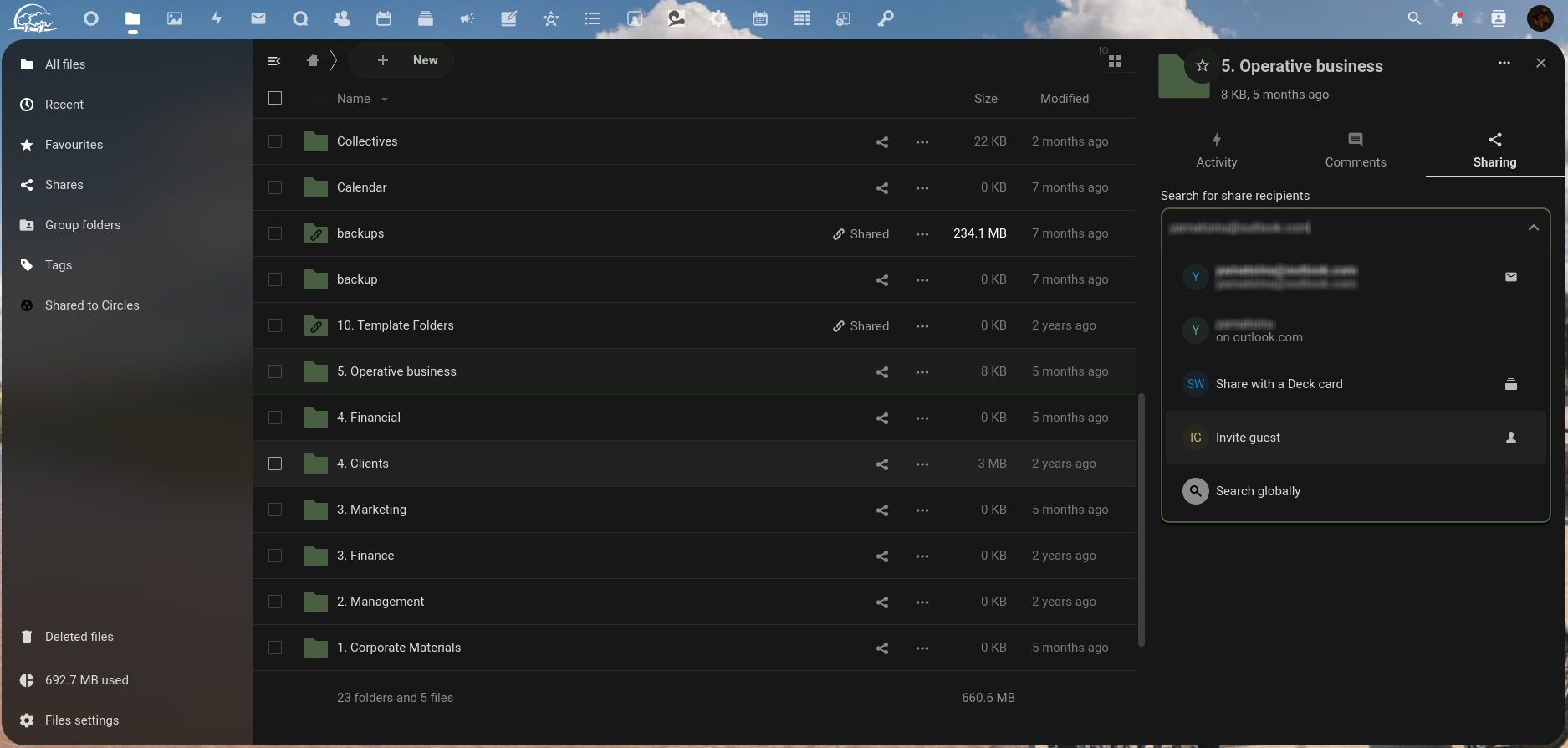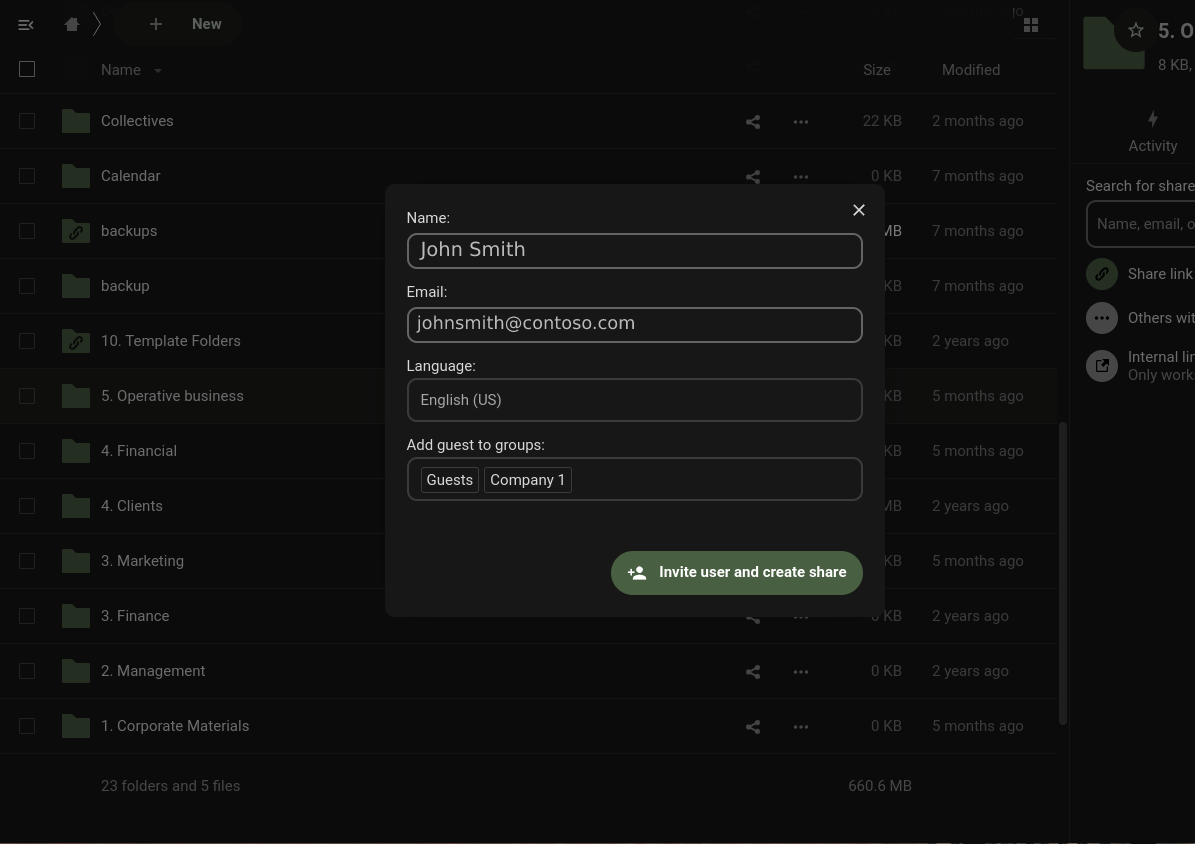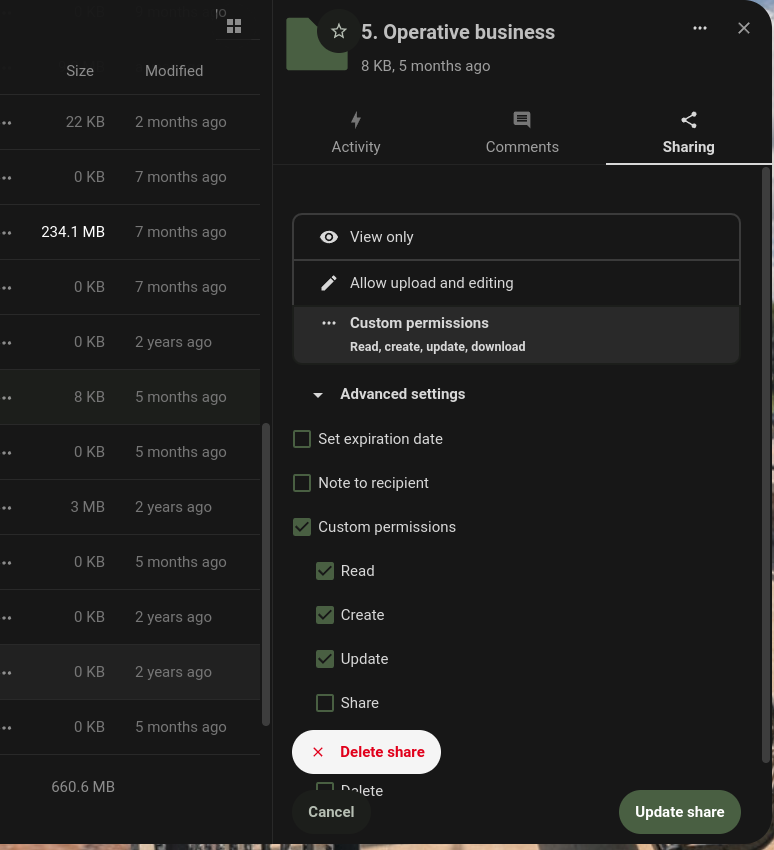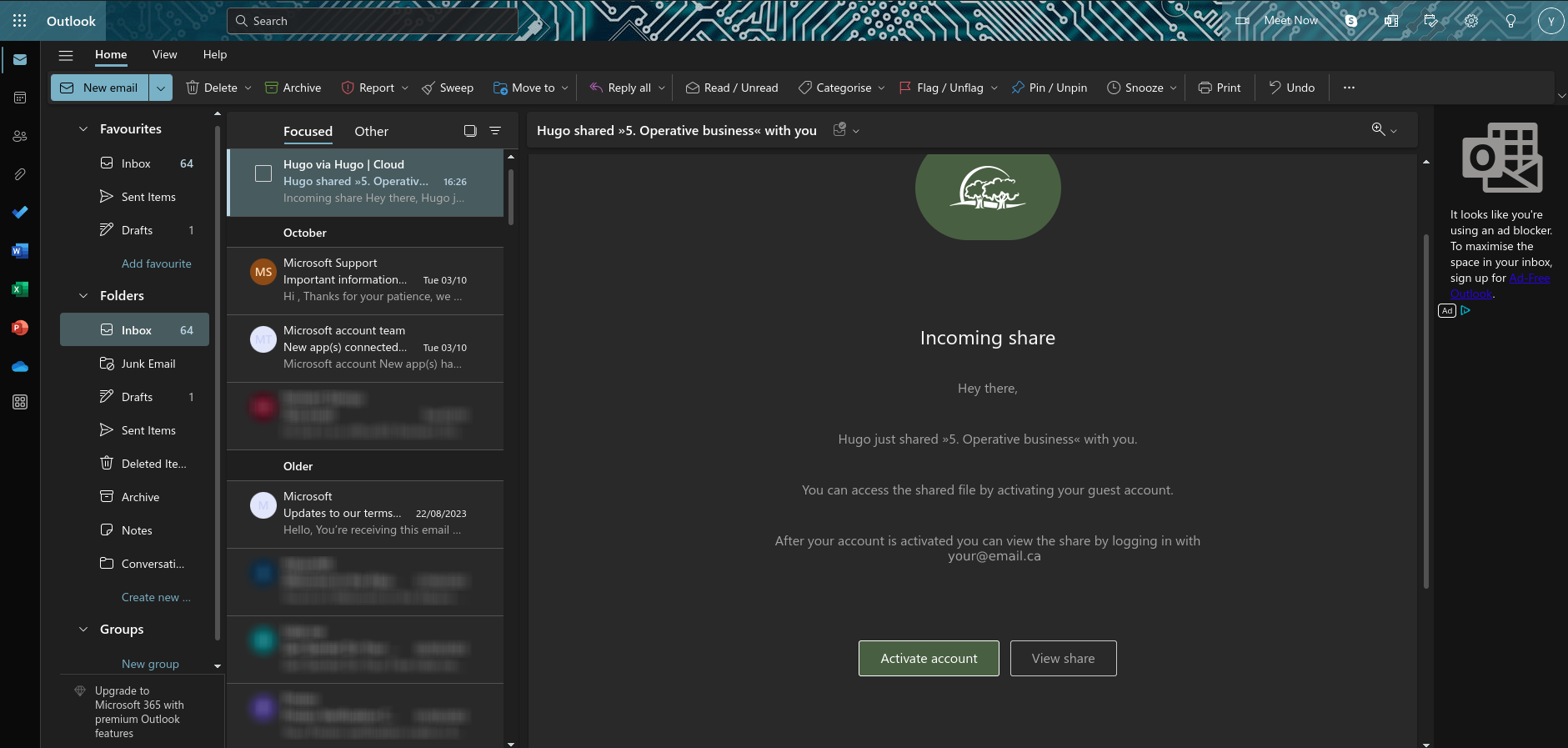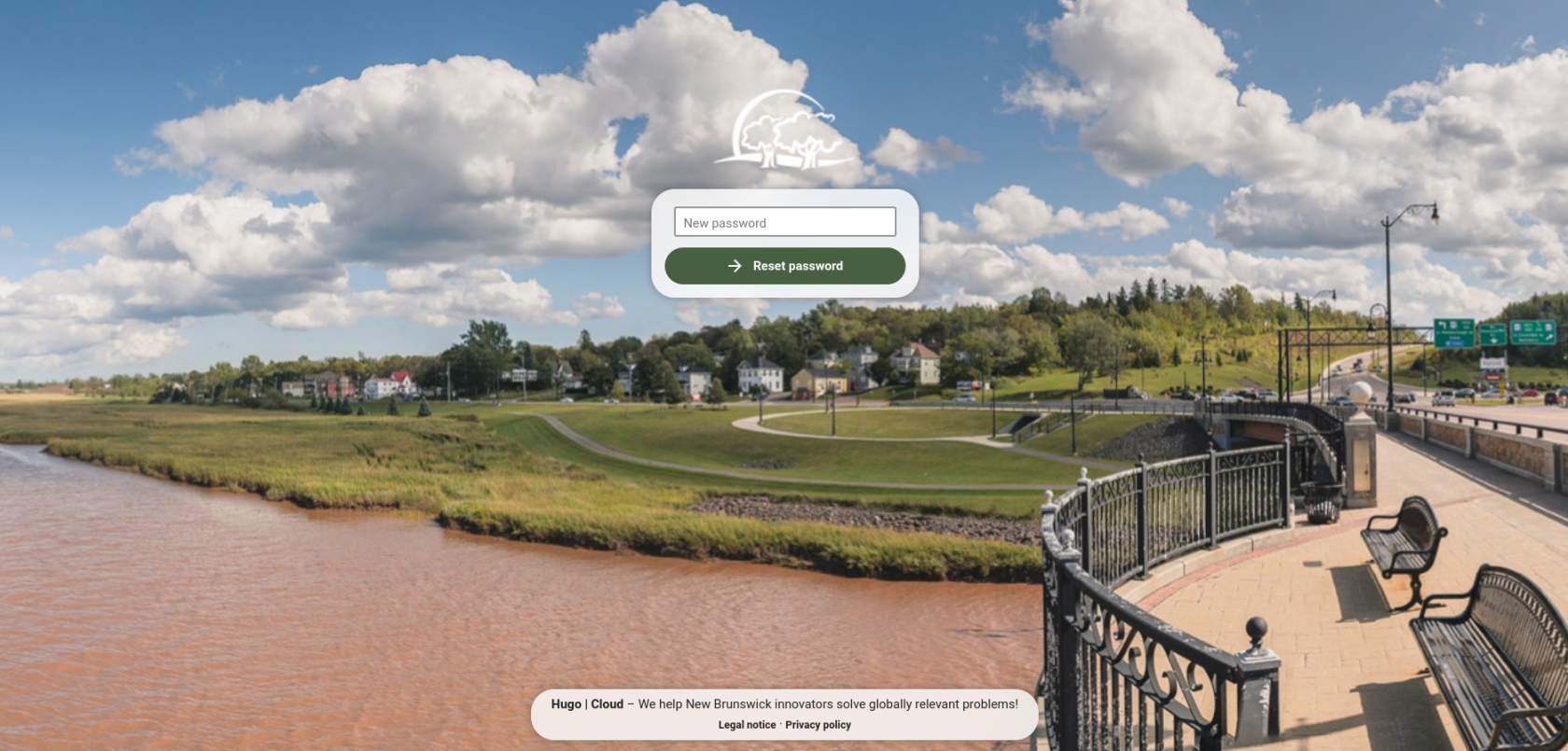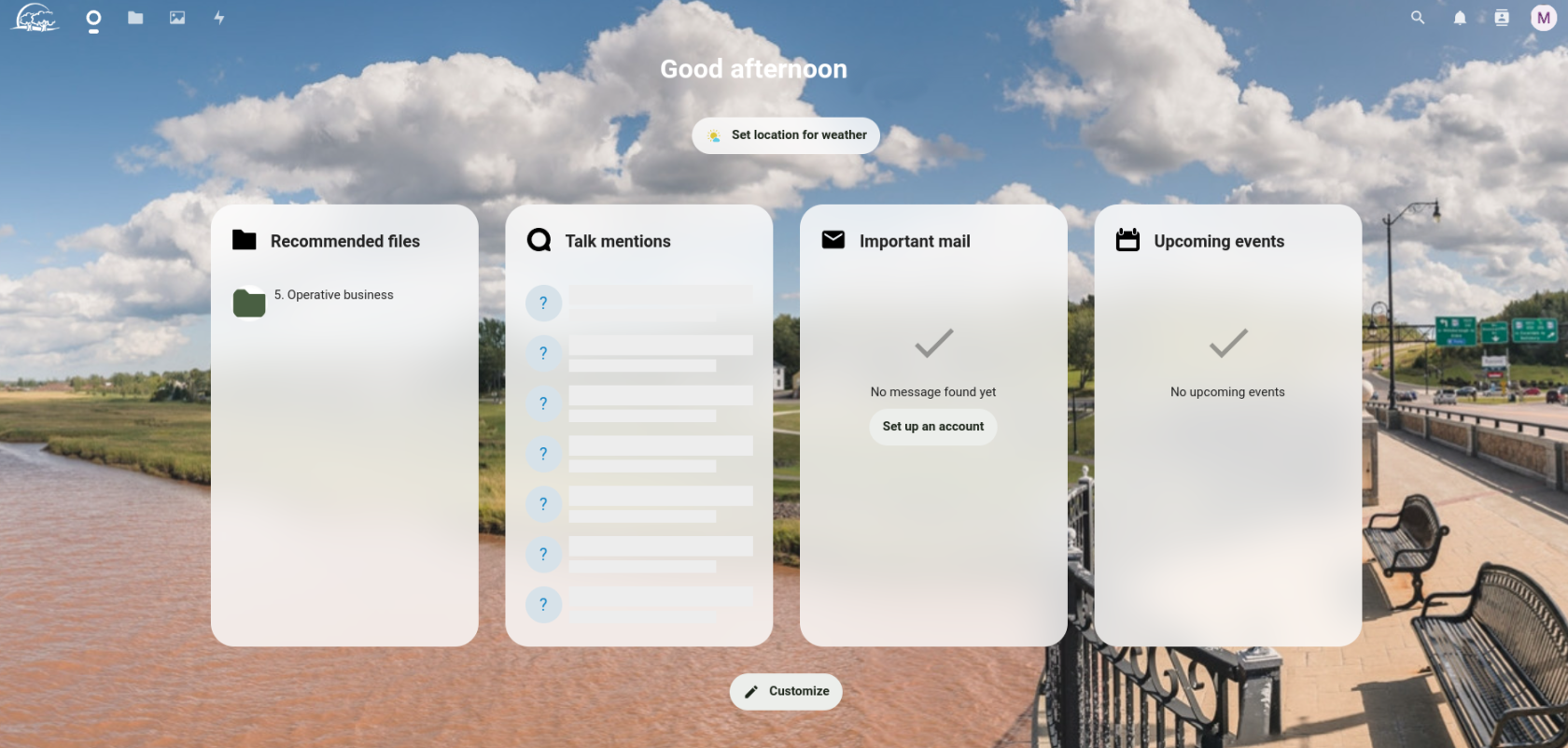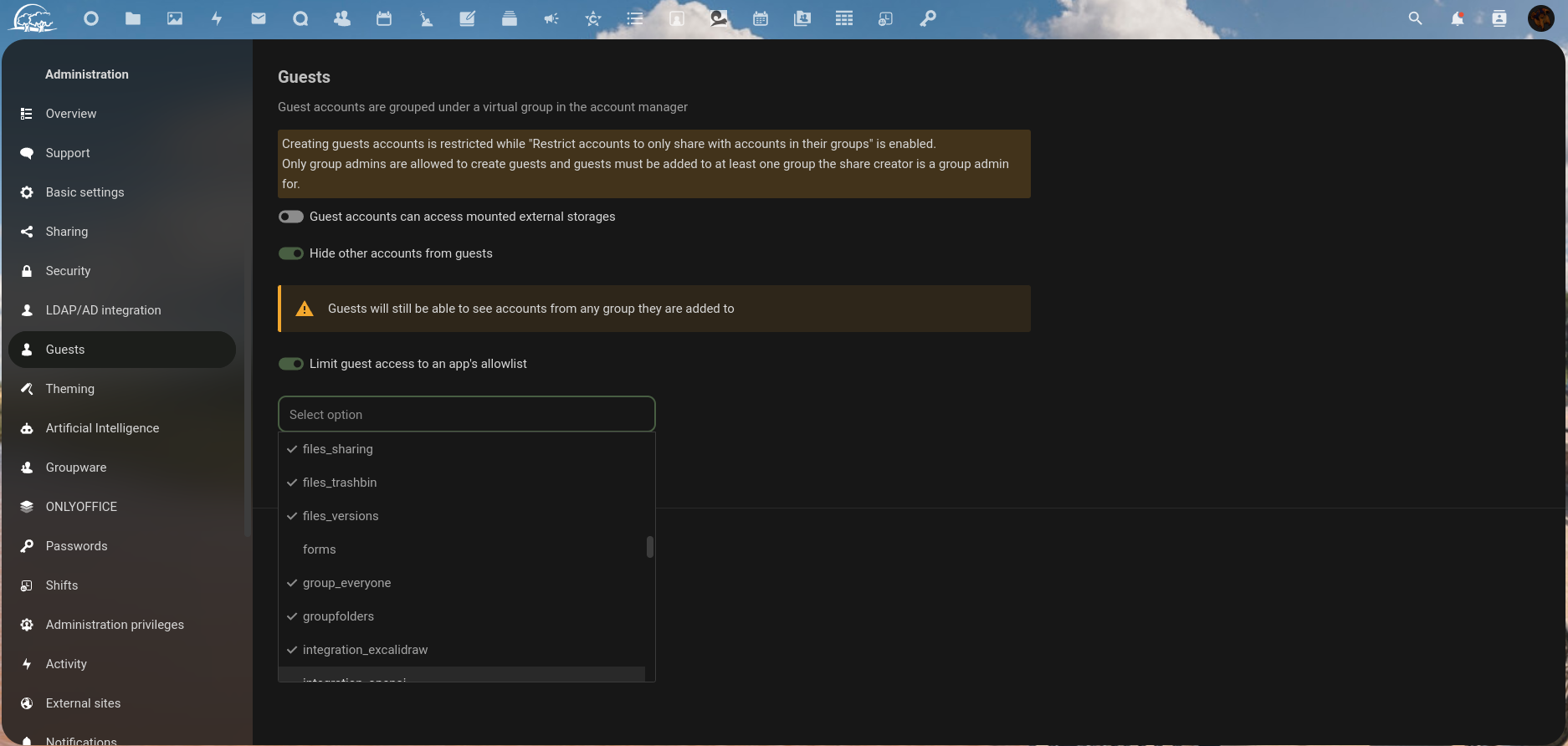How to add Guest users to your Nextcloud:
In this tutorial, we will show you how to configure and add Guest Users via Nextcloud.
To start, you'll need to make sure that the Guest App is enabled.
As an Administrator, go to Apps, then look for the Guests app.
You can use the search bar to find the app, once you do, hit Download and Enabled.
Go the the files app and click on the share button, from there, in the search for share recipients bar, you can start by typing in the email address of the person you want to add.
Once you've typed in the email address, click on Invite Guest in the dropdown menu as seen below.
Now we can start filling in some of the basic user info, their name and what groups you want them separated into. Once done, click Invite user and create share. This will send an email to the user to confirm their guest account set up.
Now we can configure permissions of the share. You can set the folder/file to be Read Only, allow editing, or you can set specific permissions with Advanced Settings.
On the guests side, they should receive an email to confirm their account activation.
You'll now be asked to create a password, once you make it, continue to sign in now with your email and the password you just created. There, the guest will be taken to the dashboard, and the file/folder you shared will be visible for them.
Additionally, as administrator, you can enable and disable the apps that users are allowed to use while as guests.
You can view these settings by going to Administrator Settings, then scroll down to Guests.