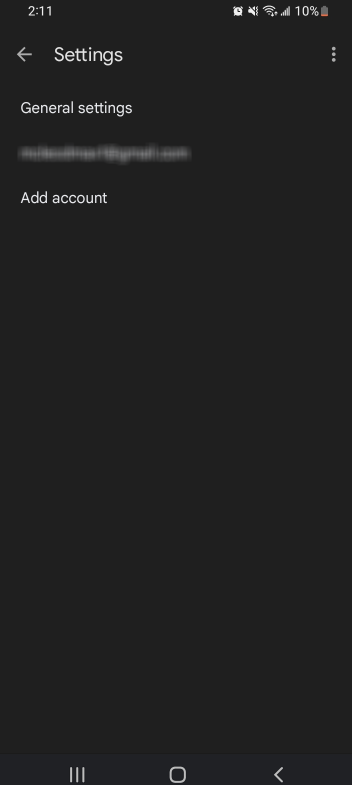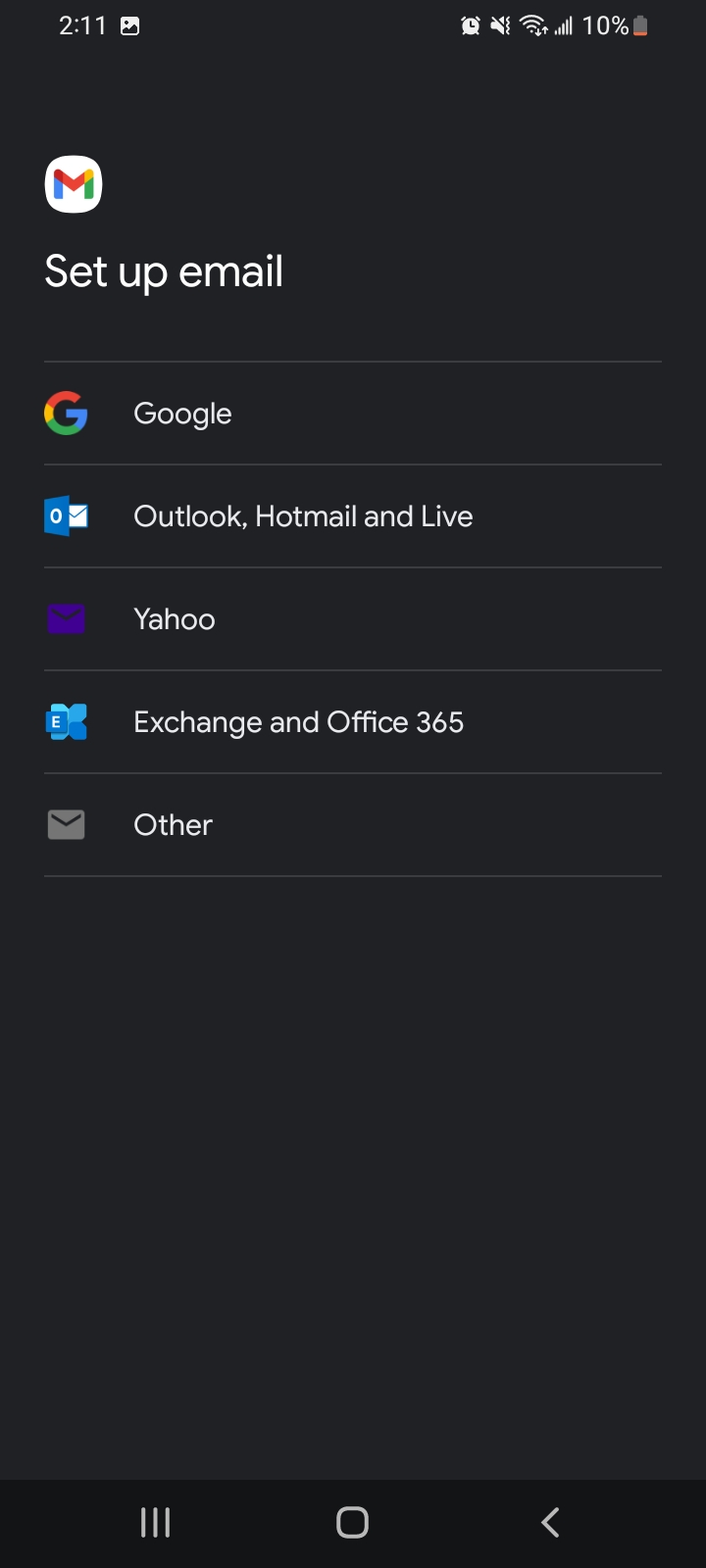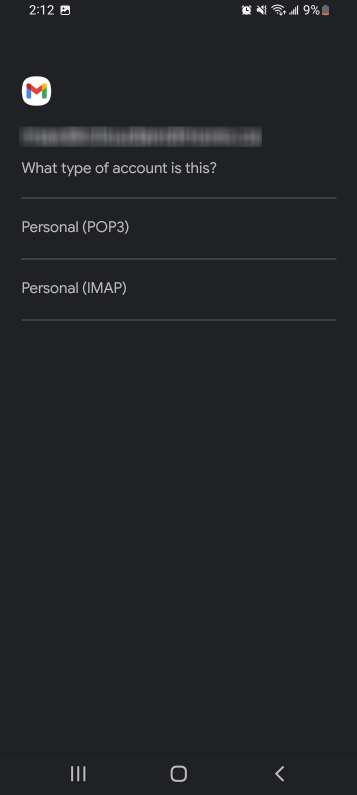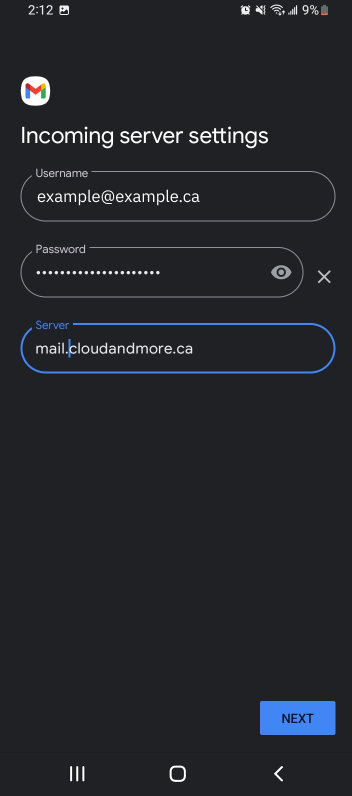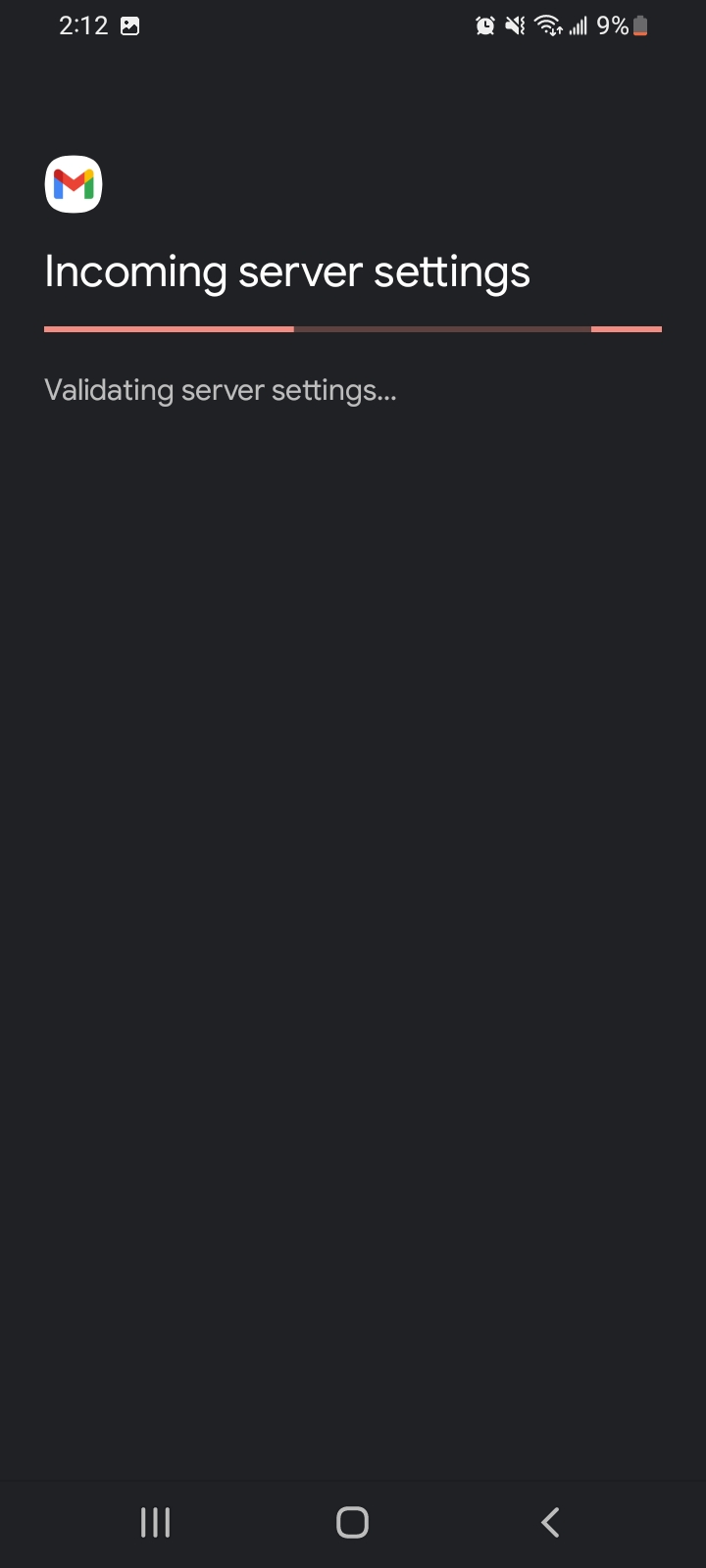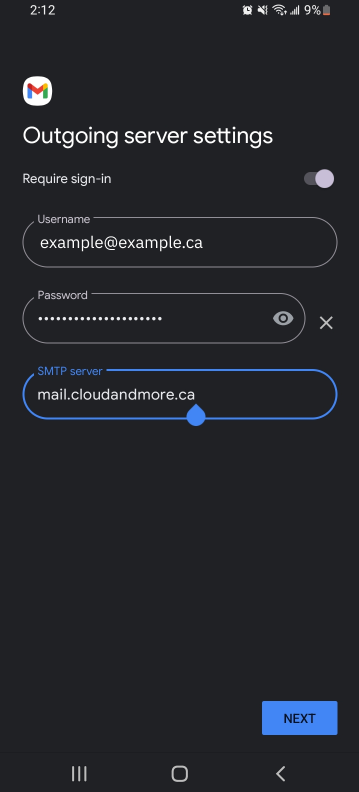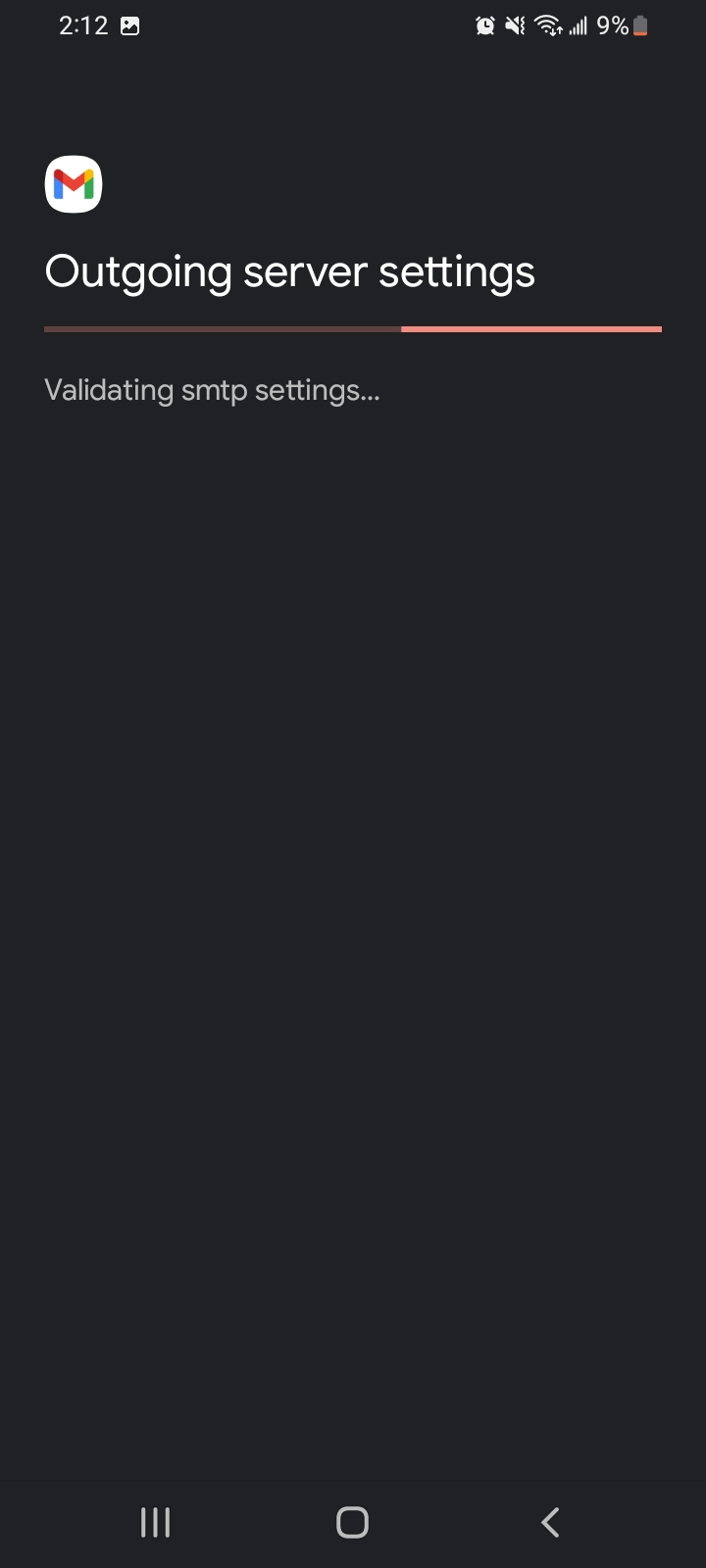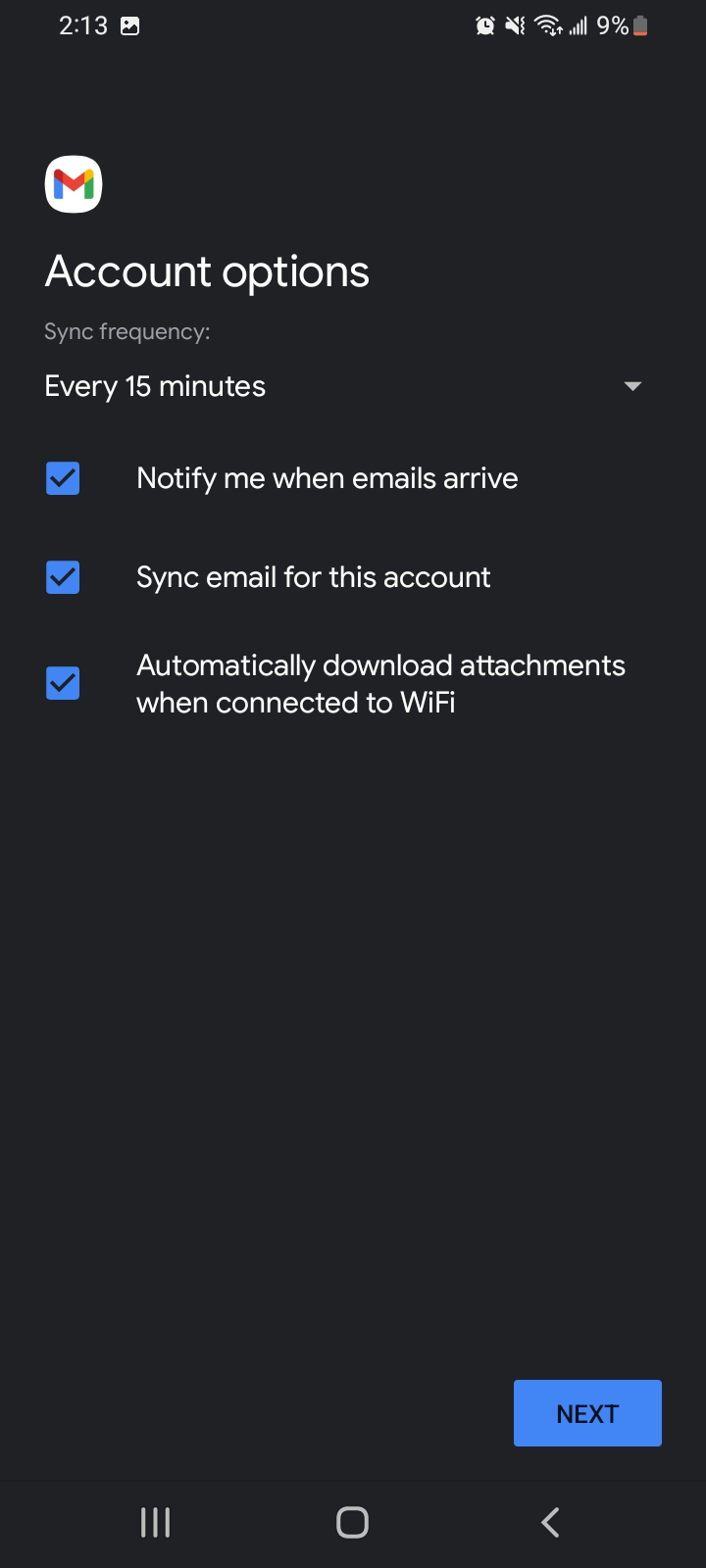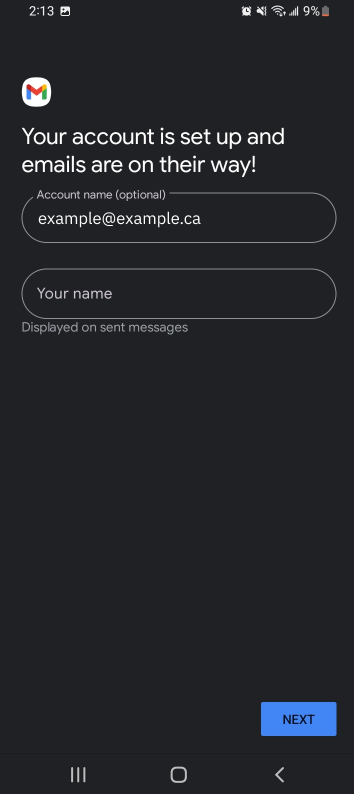Configuring Gmail Mobile app
In the following article you will learn how to set up our email services on Google's Gmail app for mobile devices.
Step 1.
If its your first time using the gmail app you can skip this step. If you have logged into another account prior start by tapping the three columns on the left side of the screen and navigating to your settings.
Select Add account.
Step 2.
Select the Other option.
Step 3.
Select Personal (IMAP).
Step 4.
Now, put in your hugomail address and put in the mail server address.
Step 5:
Now, you're going to have to do the same thing one more time and put in your mail server address and hugomail info.
Step 6:
For your account options, we recommend to keep everything as is, however, it's up to you what you would like to change in this menu. Tap Next to continue.
Step 7:
This step is also optional. For Account name, set it to whatever you like. For Your name, simply put in your name and tap next to finish your setup.
After you input all of the information, tap next. After a short time you will see that you've successfully signed in and can now access your hugomail account on gmail!
Still having trouble?
- Make sure your email and password was properly typed in the required fields
- Make sure you put in the right mail server address