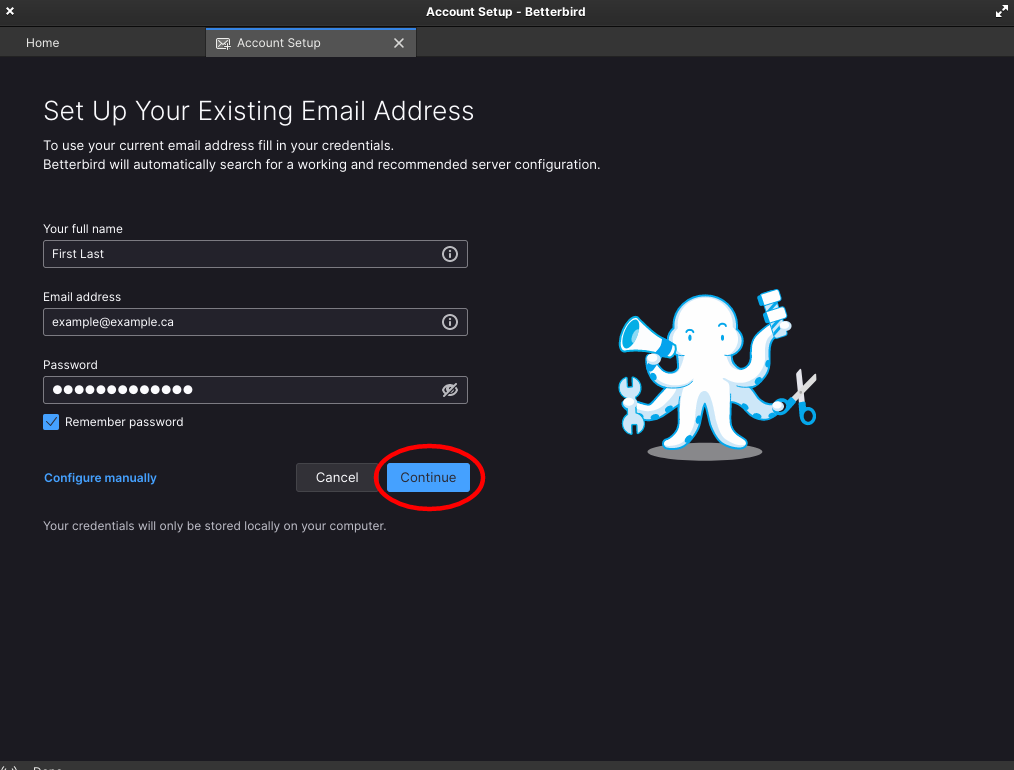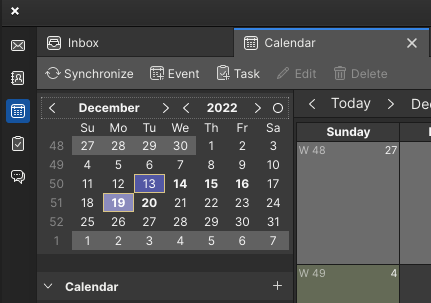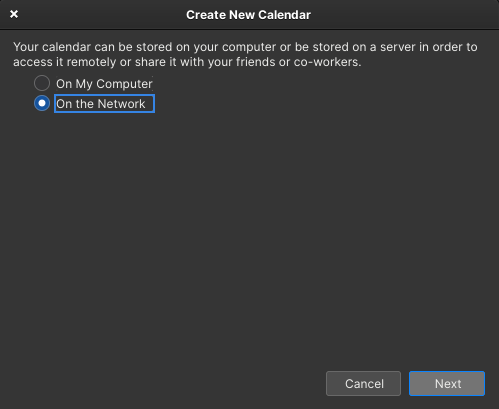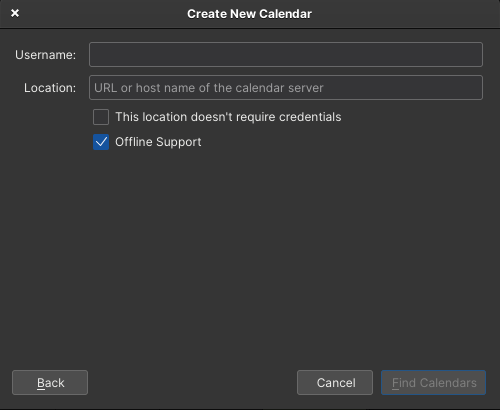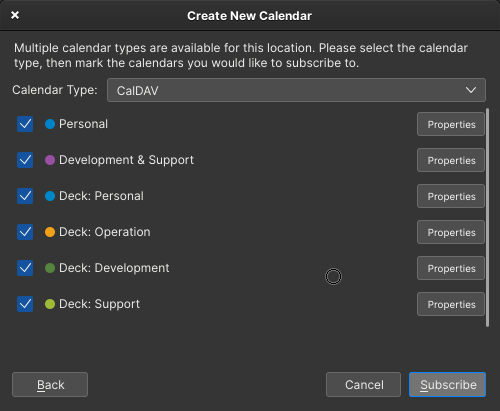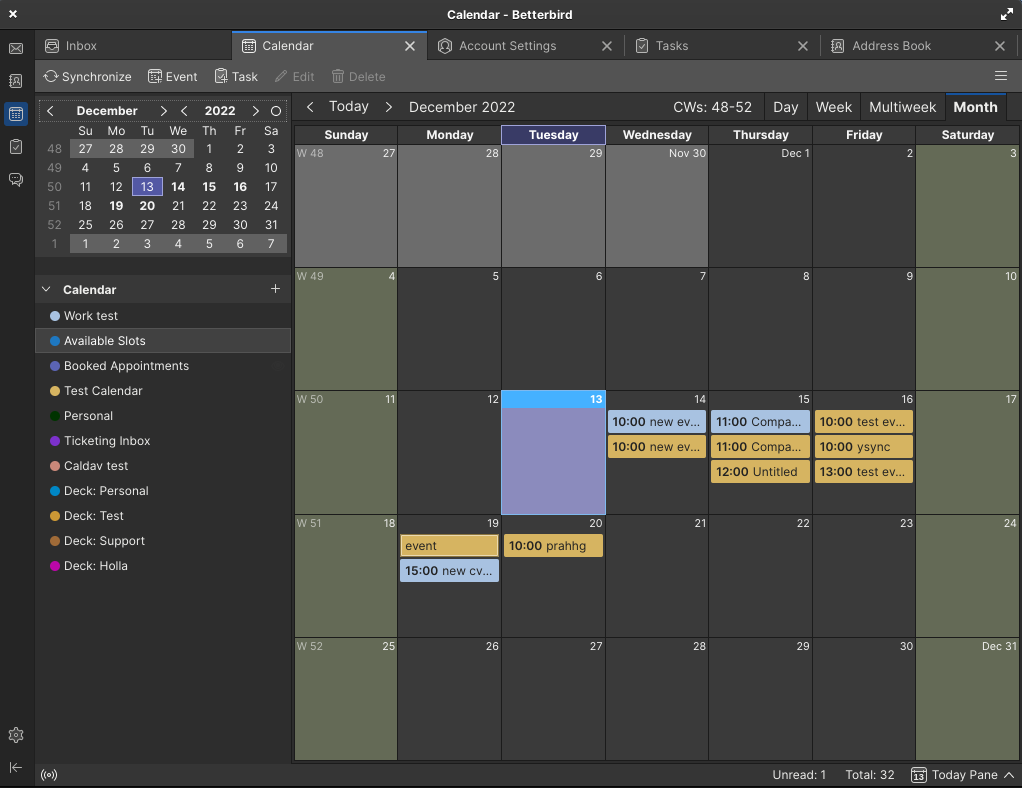Configure Betterbird/Thunderbird
Step 1:
Prerequisite: Follow the Mail Client Guides for instructions on how to link your email to the Betterbird Client. (Example images shown below)
Step 3:
A new tab will open called "Create New Calendar". Once open, select the "On the Network" Option then click next.
Step 4:
Next, you'll be given the option to enter a Username and Location. Enter your username to allow authentication, then in Location, paste the CalDAV address then click find Calendar. (See where to find CalDAV Address)
Step 5:
Enter your Nextcloud Password when prompted and you'll be show different Calendars that you may subscribe to. Select whichever calendar you want to see and then click subscribe.
Step 6:
Congratulations, you are now synced up with your Nextcloud Calendar!