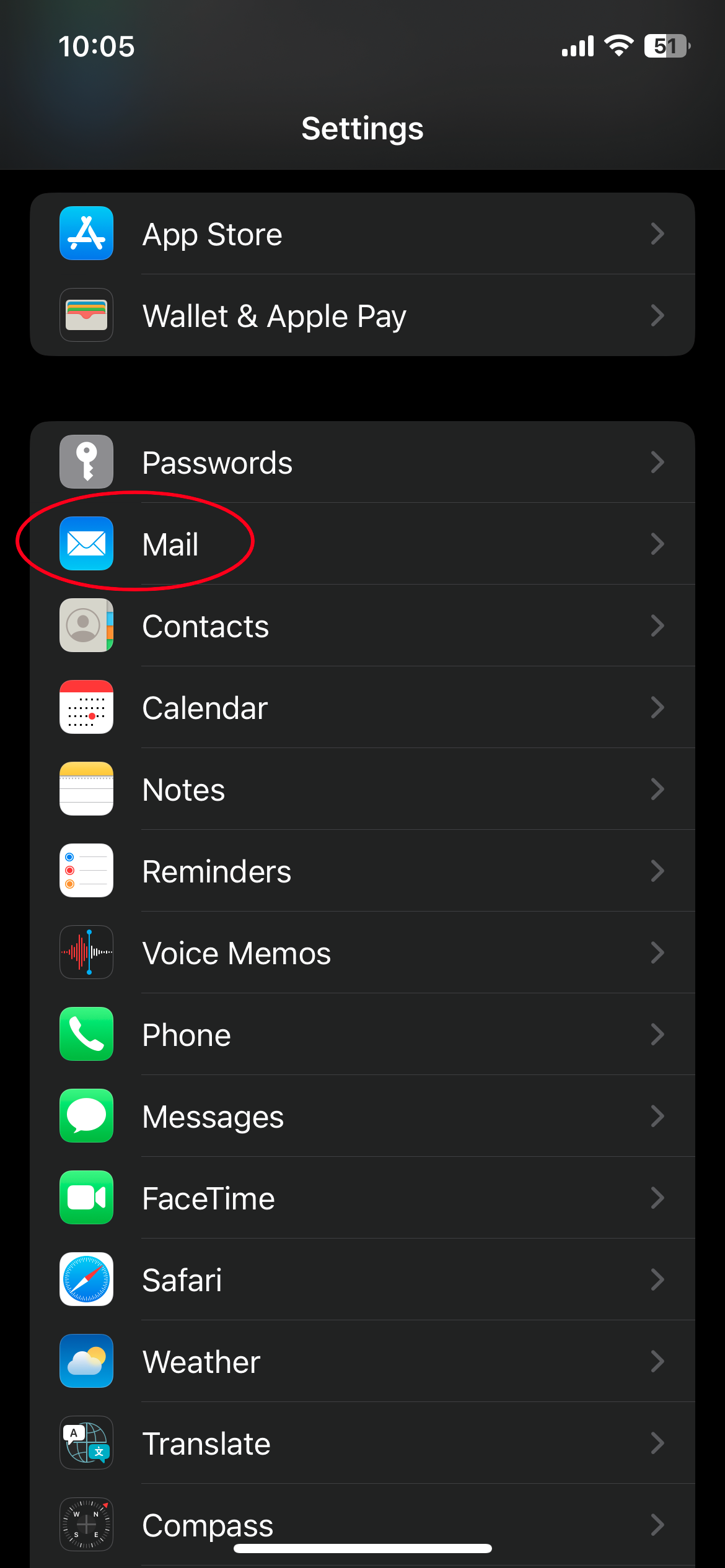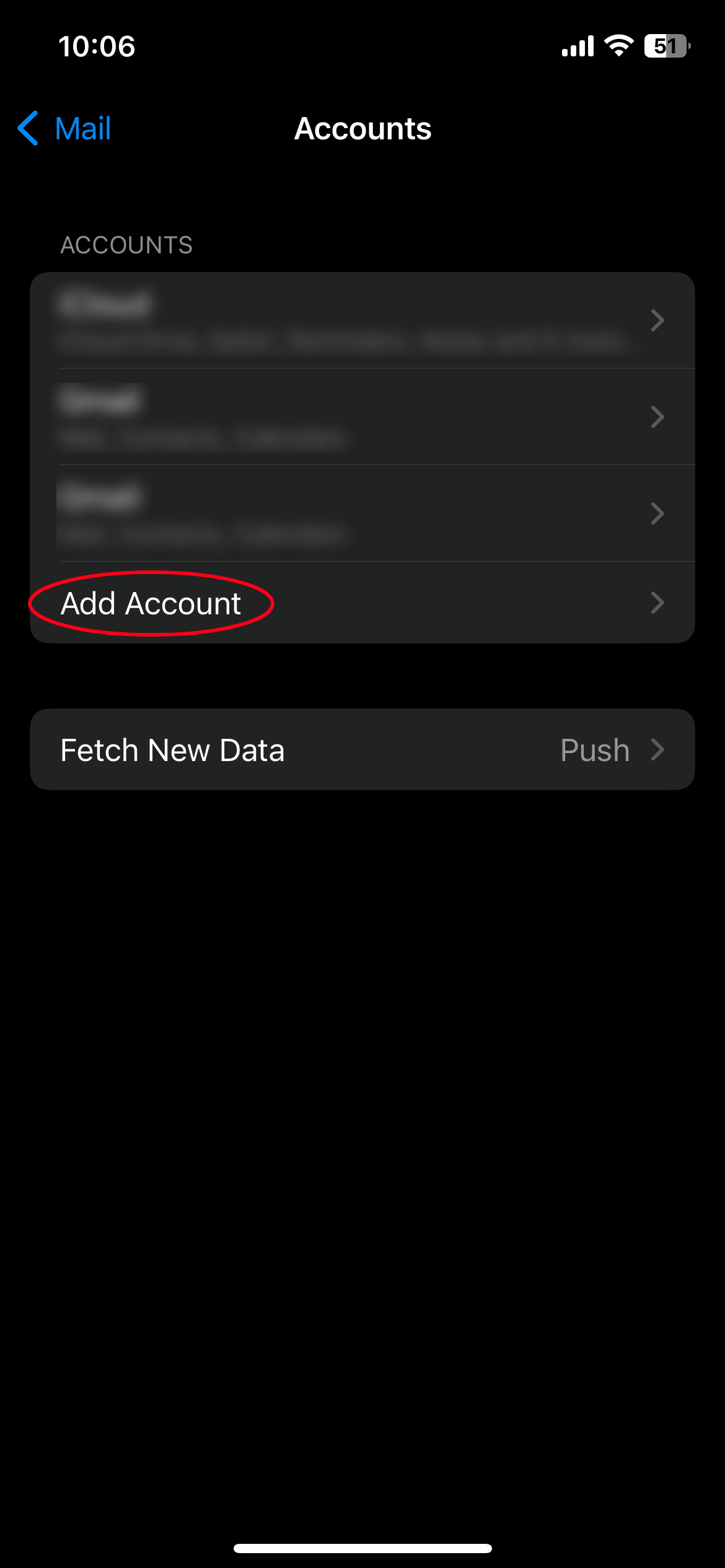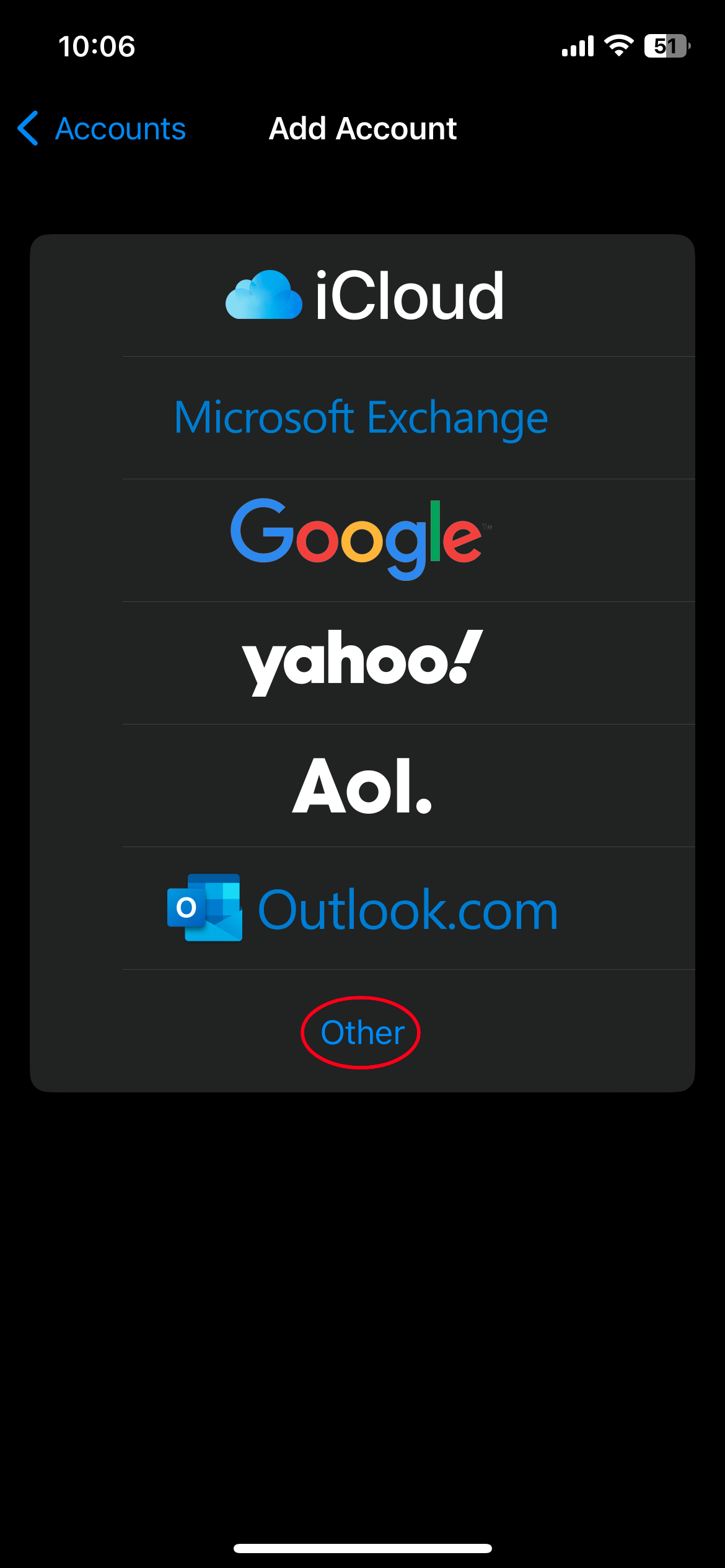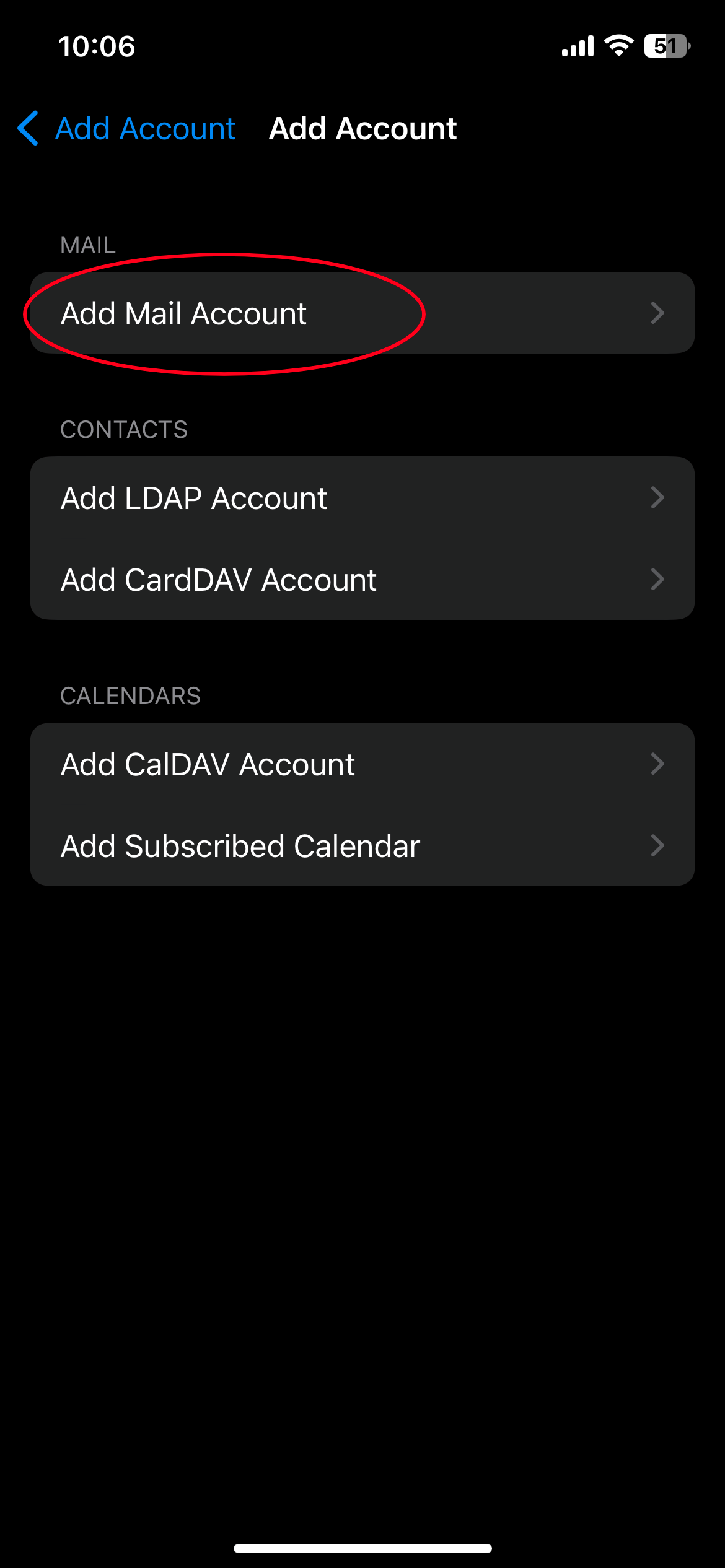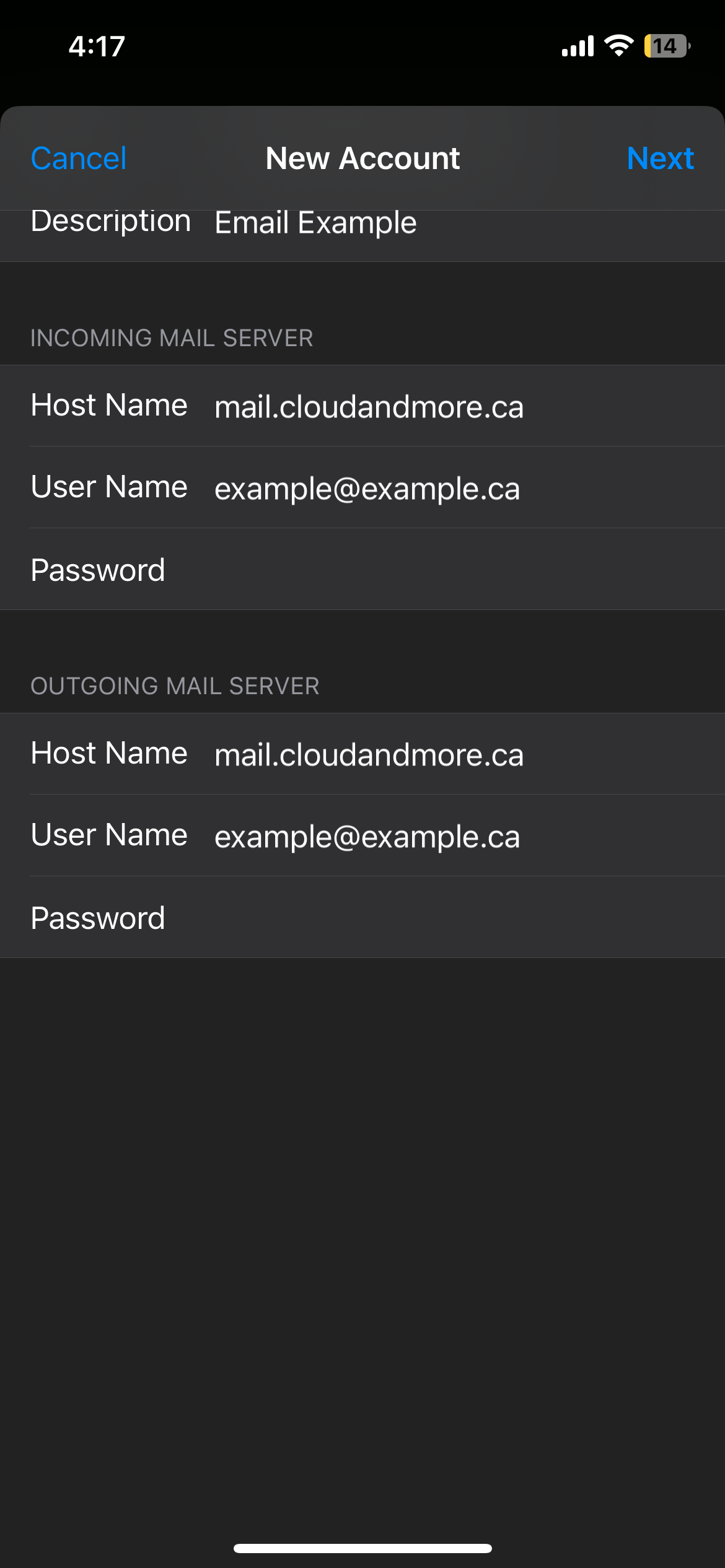Configuring Apple Mail on ios
In the following article you will learn how to set up our email services on Apple's Mail app for ios.
Step 1.
Step 2.
Select Other. After selecting other you will be provided with several options, choose "Add Mail Account"
Step 3.
You are now able to input your information, make sure to add your email and password in both the incoming and outgoing mail server fields.
Step 4.
Apple's mail app automatically configures the required ports for you to start using our hugomail service on the go! All that's left is to make sure the mail switch is on and to save.
Still having trouble?
-
Make sure your email and password was properly typed in the required fields
-
Make sure Incoming IMAP is set to 993
-
Make sure Outgoing SMTP port is set to 587
-
Make sure the security type on the outgoing server type is STARTTLS